For systems running in Key mode, when a user makes a call, they can indicate if it is an external or internal call by first pressing a line appearance button or an intercom button respectively. If the user just lifts the handset without first pressing a button, the system uses the user's automatic line selection settings (ALS) to determine which available button to seize for the call.
By default, each extensions' automatic line selection list contains line buttons in sequence from line 1 up to the system's Number of Lines setting and then the intercom or call appearance buttons.
Manually Editing a User's Automatic Line Selection Setting
1.Click on User in the menu bar.
2.Highlight the required user by clicking on them.
3.Click on the ![]() edit icon in the Button Programming panel on the right.
edit icon in the Button Programming panel on the right.
4.The current automatic line selection settings are shown in the ALS Programming panel.
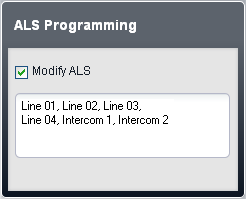
5.Select Modify ALS.
6.In the text box, enter the sequence of line and intercom buttons that should be use for automatic line selection. Separate each entry with a comma.
•For a line button, enter Line XX where XX is replaced by the line number.
•For an intercom button, enter Intercom Y when Y is replaced by the intercom button number.
7.Click Save.
