On-boarding is a process through which you can register the IP Office system for remote support and download a file that configures an SSL VPN service for the system. That service can then be used for remote system maintenance via an Avaya VPN Gateway (AVG) server.
•For information about how to configure and administer SSL VPN services, see the Avaya IP Office SSL VPN Solutions Guide. You can download the guide from http://support.avaya.com.
To go through the process of on-boarding, use this menu to:
1.Use Get Inventory File to download an inventory.xml file from the system.
2.Use Register IP Office to register the system with the the Avaya Global Registration Tool (GRT) website.
3.Once registered, download an on-boarding file for the system from the Avaya Global Registration Tool. This file contains the settings required to establish an SSL VPN connection between the IP Office system and an Avaya VPN Gateway (AVG) server.
4.Use the Upload On-boarding File section to upload the on-boarding file to the system. Note that the options in the menu vary depending on whether the system has been on-boarded already or not.
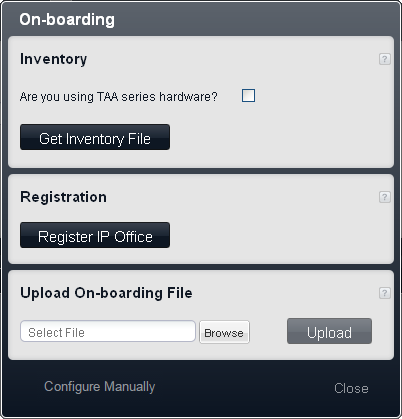
Unregistered System
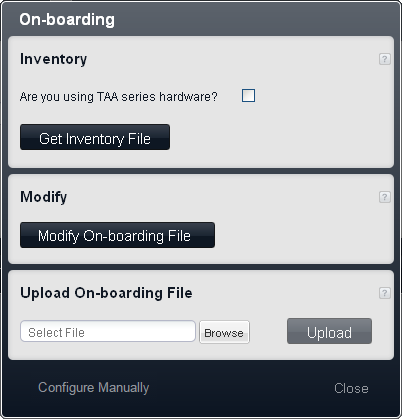
Registered System
•Inventory
Generate an inventory of the IP Office system. When you register the IP Office system for remote support, the inventory file is required as part of the registration and is uploaded to the Avaya Global Registration Tool (GRT) where the inventory data is populated in the Avaya Customer Support (ACS) database.
•Are you using TAA series hardware?
Systems purchased under US Federal Acquisition Regulations (FAR) must comply with the requirements of the Trade America Act (TAA). For various items of IP Office hardware there are TAA compatible variants. Select this option if the IP Office system includes TAA hardware. This is usually indicated by TAA appearing on the label on the back of the system control unit.
•Get Inventory File
Clicking this button downloads an inventory.xml file to the computer you are using to access web management.
•Registration
This menu is section is shown for unregistered systems. You can register the IP Office system on the Avaya Global Registration Tool (GRT) web site and enable remote support. After you enable remote support for the system, you can download an on-boarding file from the GRT web site and import it into your IP Office system using the Upload On-boarding File section below.
•Register IP Office
Clicking this button opens a new browser window and loads the Avaya Global Registration Tool (GRT) web site.
•Modify
This menu section is shown for registered systems.
•Modify On-boarding File
When you click Modify On-boarding File, you are prompted to download the on-boarding file from the Avaya web site
•Upload On-boarding File
Once a system has been registered on the Avaya Global Registration Tool (GRT) web site you can download an on-boarding file for that system from the site. That file then needs to be uploaded to the system to allow remote support.
•Select File/Browse
Use this field and the Browse button to enter the file path for the on-boarding file.
•Upload
Once you have selected the on-boarding file, clicking this button will upload the file to the system.
