The 1100/1200 Series firmware suitable for IP Office system operation is supplied as part of the IP Office Manager software and is copied onto the PC when IP Office Manager is installed. No other firmware should be used with IP Office unless specifically documented.
There are a number of methods by which the firmware installed with IP Office Manager can be copied onto the telephone system's memory card. The method used depends mainly on the type of control unit.
•! WARNING
A memory card should never be removed from a running system without either the card or the system first being shutdown. IP Office Manager should be used to shutdown the memory card before it is removed from the system.
•For IP Office operation, only the 1100/1200 Series phone .bin files and .lng files need to be present on the memory card. Other files (.cfg and .txt) required by the phones are automatically generated by the system in response to requests from the phones.
IP500 V2 Control Unit
The system's System SD card is used to store the files. This is a mandatory card that is present in all IP500 V2 systems. The firmware files are loaded onto the card in a number of ways:
•If the system was upgraded using the Recreate SD Card option in IP Office Manager, the firmware is copied onto the card as part of that process.
oIf this option was used, a manual reboot of the phone is required in order to install the new firmware.
•If the system was upgraded using IP Office Manager's Upgrade Wizard, if the Upload System Files option was selected, the firmware is copied onto the card as part of that process. The Upload System Files option is enabled by default.
If you think the correct files are not present, you can use the embedded file manager part of IP Office Manager to check the files on the card and to copy the files onto the card if necessary.
IP500 Control Unit
The compact flash memory card is used to store the files. This is an option card that is present if the system is using embedded voicemail. The files need to be copied manually onto the memory card. This can be done in a number of ways:
•Files can be copied remotely onto the card in a running system using IP Office Manager's embedded file management.
•The card can be shutdown and removed from the system. Files can then be copied onto the card using a PC with a suitable memory card slot.
Using Embedded File Manager
Embedded file manager allows you to remotely view the files on the memory card used by the telephone system. It also allows you to upload new files.
1.In IP Office Manager, select File | Advanced | Embedded File Management.
2.The Select IP Office menu is displayed.
3.Select the telephone system and click OK.
4.Enter the name and password for the system. These are the same as used for configuring the system.
5.The contents of the memory card are displayed.
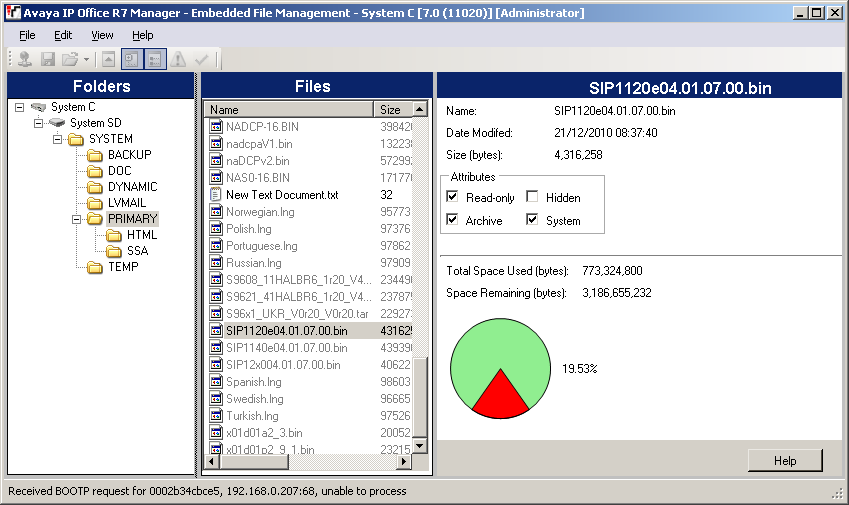
6.For an IP500 memory card, all the firmware files are held in the top level folder. For an IP500 V2 system, use the folder tree to navigate to System SD | SYSTEM | PRIMARY. For a Linux based systems use the folder tree to navigate system | primary.
7.Files can be copied onto the card by using drag and drop or by selecting File | Upload File.
•The source files can be found on the IP Office Manager PC in C:\Program Files\Avaya\IP Office\Manager\memory Cards\Common\system\primary.
Manually Copying Files
Files can be copied onto the memory card by placing it into a PC with a suitable memory card slot.
•! WARNING
A memory card should never be removed from a running system without first being shutdown.IP Office Manager should be used to shutdown the memory card before it is removed from the system.
1.Using IP Office Manager, select File | Advanced | Memory Card Command | Shutdown.
2.The Select IP Office menu is displayed.
3.Select the telephone system and click OK.
4.Enter the name and password for the system. These are the same as used for configuring the system.
5.You are prompted to confirm which card you want to shutdown. Select System and click OK.
6.On the back of the control unit, check that the LED for the memory card slot is off before removing the memory card.
7.Place the card into the PC's memory card slot and examine the contents.
8.For an IP500 memory card, all the firmware files are held in the top level folder. For an IP500 V2 system, use the folder tree to navigate to System SD | SYSTEM | PRIMARY. The source files can be found on the IP Office Manager PC in C:\Program Files\Avaya\IP Office\Manager\memory Cards\Common\system\primary.
9.When the card is reinserted into the system, card usage is automatically restarted.
