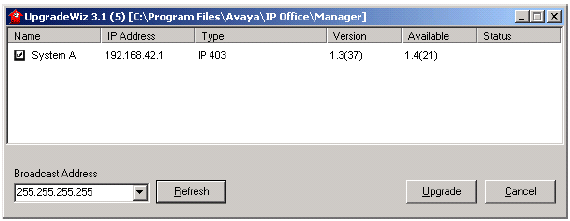
11th July 2003
Product: IP Office Version: 1.3(x), 1.4(x). Revision: 1.0
Avaya SMBS Technical Support has received IP Office upgrade issues in the field. It has been observed that multiple attempts to upgrade the IP Office may occur when upgrading using the Avaya Upgrade Wizard whilst still connected to a customers LAN or Upgrading through the customers LAN. In these scenarios the LAN segment utilization has been high.
All IP Office units with connection to the customers LAN through the LAN ports on the front of the IP Office control unit.
The IP Office software fails to load correctly and returns Failed on the Upgrade wizards interface screen.
Excessive network traffic on the same LAN segment as the IP Office may cause upgrade failure of the bin file being sent to the IPOffice.
Where the IP Office is connected to a network with excessive LAN traffic on the same segment, the following suggestions may prevent upgrade failures.
Remove any customer network connections from the LAN ports of the IP Office.
Only perform the software upgrade when connected directly into the LAN ports of the IP Office control unit.
If upgrading between software levels, for example from 1.3 to 1.4, you must also upgrade the IP Office Administration suite first using the 1.4 GA Administration CD. The new level of .bin software will need the matching level of Manager software to allow access to new configuration fields.
When upgrading an IP Administration suite from one software level to another the recommended process is to uninstall the original IP Office Administration suite and then reinstall the new IP Office Administration suite of software.
Please Note: Upgrading IP Office Control Unit software must only be done from a Manager PC with a static IP address on the same LAN as the IP Office. Do NOT attempt an upgrade across WAN or RAS links. Once the existing software is erased, the IP Office loader cannot communicate over WAN/RAS links to complete the upgrade.
To upgrade the Control and Expansion units; see below
Ensure that you have received and made a copy of the IP Office's configuration. If the upgrade fails the current configuration may be erased so a backup copy is an essential precaution.
In Manager, select File | Advanced | Upgrade. This starts the UpgradeWiz application.
After a few seconds the wizard should list the Control Units and Expansion Modules found.
No Units Listed - If this occurs using the Broadcast Address of 255.255.255.255 it implies that the Manager PC is not on the same LAN as the IP Office. You should not continue if this is the case, until you identify a Manager on the same LAN as the IP Office.
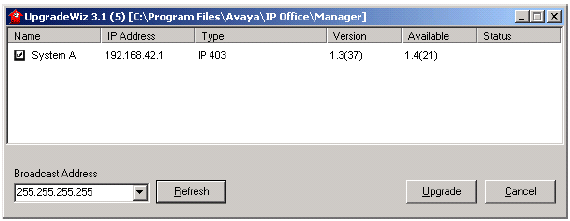
The list shows the current software level of the units and the level of the appropriate bin file it has available for each unit from those in the Manager's working folder.
Tick the boxes for those units that you want to upgrade.
In Manager select View | TFTP Log. This will allow you to see the file transfer processes. Arrange the windows so that you can see both the TFTP Log and the UpgradeWiz.
You will be asked to enter the System Password
The process of erasing, download and installing will begin.
Following the upgrade the IP Office Control Unit should return to normal operation.