 Full PDF Text Version
Full PDF Text Version20th May 2004 -  Full PDF Text Version
Full PDF Text Version
There are two ways in which the IP Office Alarm Log can be cleared.
Via the DTE port
Via the SysMon Application
Method 1: Clearing the Alarm Log via the DTE Port
Note that this method of clearing the IP Office Alarm Log can be used on all 2.0 and 2.1 GA, and Maintenance, releases.
Access to the DTE port requires a serial cable wired as shown below using D-type plugs.
The DTE port on the IP Office Control Unit may be either 25-pin or 9-pin.
|
IP Office 25-pin |
IP Office 9-pin |
Signal |
PC 9-pin |
|
2 |
3 |
Receive Data |
3 |
|
3 |
2 |
Transmit Data |
2 |
|
4 |
7 |
RTS |
7 |
|
5 |
8 |
CTS |
8 |
|
6 |
6 |
DSR |
6 |
|
7 |
5 |
Ground |
5 |
|
8 |
1 |
DCD |
1 |
|
20 |
4 |
DTR |
4 |
|
22 |
9 |
RI |
9 |
You also require an asynchronous terminal program such as HyperTerminal. Configure this for operation via a PC serial port, as follows:
Bits per second: 38,400.
Data bits: 8.
Parity: None.
Stop Bits: 1.
Flow Control: None.
Settings | Emulation: TTY or VT100.
Attach an appropriate serial cable between the PC and the DTE port on the IP Office Control Unit.
Start the terminal program on your PC.
Ensure that it has been setup as listed in DTE Port Settings above. (Note that within a HyperTerminal session the current settings are summarized across the base of the screen.)
Power on the Control Unit while pressing the escape key [Esc] every second on the PC Keyboard until you get a Loader message similar to the following :-
P2 Loader 0.7 (4MB-2xLV160 Flash-120nS SDRAM-10)
CPU Revision 0x0501 4.
To ensure that you have two way communications with the IP Office enter: at <CR> (where <CR> means press the Enter or Carriage Return key).
The Control Unit should respond with - OK.
To enter Debug mode enter the command: at-debug <CR>
The Control Unit should then respond with something similar to:
<IP Office Manager Version 0.2>
Fri 23/4/2004 14:22:50, Hello>
To list the current alarms enter the command: alarm <CR>
The Control Unit should respond with something similar to:
Max # Alarm log entries=20 (FILL-AND-STOP)
23/04/2004 14:23:20 IP 401 NG 2.1(11) <TLB Data Error> CRIT RAISED
address=00000050 d=4 pc=ff517720 ff60640c ff5009f8 ff6323c0 ff632394 00000000
# Alarm log entries in use=1
Fri 23/4/2004 14:24:44, Hello>
To clear the alarm log enter the command: alarm clear <CR>
The Control Unit should respond with something similar to:
Max # Alarm log entries=20 (FILL-AND-STOP)
# Alarm log entries in use=0
Fri 23/4/2004 14:24:54, Hello>
To exit Debug mode enter the command: localta <CR>
The Control Unit should respond with:
Fri 23/4/2004 14:25:26, Hello>
Disconnect the serial cable between the PC and the DTE port on the IP Office Control Unit.
Close the terminal program session.
Method 2: Clearing the Alarm Log via the SysMon Application
Please note:
This method of clearing the IP Office Alarm Log can ONLY be used 2.1 GA, and Maintenance, releases of IP Office Control Unit software or above.
The SysMonitor must be version 4.1(11) or above.
Run the SysMon application.
Note that if the SysMon has been run before it will attempt to connect with the system which is monitored previously. If you want to monitor a different system do the following:
Select File and then Select Unit or click the blue IP Office icon on the Toolbar.
Enter the IP Address and Password (see below) of the IP Office Control Unit you want to monitor.
Within the System form of Manager it is possible to set a specific Monitor Password for Monitor access to an IP Office system.
If the IP Office doesn't have a Monitor Password set, Monitor uses the IP Office's system Password.
Ensure that the Control Unit Type is set to IP400.
Click on OK.
When the SysMon connects to an IP Office it outputs some basic information about the IP Office system to which it has connected. This will be similar to the following:
********** SysMonitor 4.1 (11) **********
********** contact made with 192.168.42.1 at 14:23 23/4/2004 **********
********** System (192.168.42.1) has been up and running for 22secs(22649mS)
**********
1mS PRN: Monitor Started IP=192.168.42.1 IP 412 2.1(11)
1mS PRN: LAW=A PRI=3, BRI=0, ALOG=0, ADSL=0 VCOMP=30, MDM=0, WAN=1, MODU=6
LANM=1 CkSRC=5
VMAIL=1(VER=2 TYP=1) CALLS=16(TOT=1328)
46mS RES: Fri 23/4/2004 15:08:12 FreeMem=18743616(25) CMMsg=9 (9) Buff=200
835 999 1658 Links=6158
3003mS PRN: +++ START OF ALARM LOG DUMP +++
3019mS PRN: ALARM: 18/03/2004 13:07:56 IP 412 2.1(8) <Program Exception>
CRIT RAISED addr=00000000 d=5 pc=00000000 0082eef0 0094d780 00a13250 00a13638
00a0cb3c
3019mS PRN: ALARM: 22/04/2004 07:26:44 IP 412 2.1(11) <Program Exception>
CRIT RAISED addr=00000000 d=5 pc=00000000 0095dfe0 0095e278 008b0570 008b0734
008b07b8
3019mS PRN: ALARM: 22/04/2004 07:26:46 IP 412 2.1(11) <WATCHDOG>
CRIT RAISED addr=00000000 d=0 pc=00000000 01e75750 01f983d4 0095e278 00000001
01e757f8
3004mS PRN: +++ END OF ALARM LOG DUMP +++
The lines in blue above are only output if there are Alarms stored in the IP Office Alarm Log.
These Alarms can also be viewed on the SysMon by selecting the Status/Alarms option. This will then open the SysMon Alarm Log window and any Alarms stored in the IP Office’s Alarm Log table will be displayed, as in the example that follows:
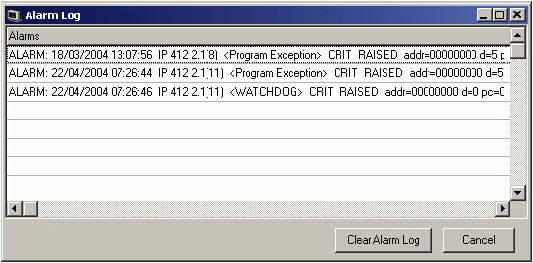
To clear the Alarm Log you simply click/select the "Clear Alarm Log" button in the Alarm Log window. This sends a command to the IP Office Control Unit that erases all the entries in its Alarm Log table.