 Full PDF Text Version
Full PDF Text Version27th October 2005 -  Full PDF Text Version
Full PDF Text Version
Avaya IP Office Integrated Messaging has been tested with Microsoft Outlook 2003 with Cached Exchange Mode off.
Cached Exchange Mode can cause problems with Message Waiting light synchronization with IP Office terminals.
To disable Cached Exchange Mode:
Select Start | Settings | Control Panel | Mail.
Select Email Accounts.
Select View or change existing email Accounts.
Select the Microsoft Exchange Server then Change.
Uncheck Use Cached exchange Mode.
Outlook needs to be re-started to make this change apply.
IP Office IMS users who want to use Cached Mode when traveling outside of the Office should turn on Cached Exchange Mode and select Prompt before connecting to Voicemail Server in the Integrated Messaging tab before closing Outlook.
When the user logs in remotely and opens Outlook, they will be prompted by the following message:
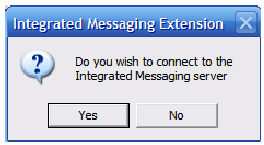
And should select No before opening outlook.
Outlook will not then try to synchronize voicemail messages in Outlook with Voicemail Pro.
When the user is back in the office, they can then check Cached Exchange Mode, reopen Outlook and connect to the Voicemail Pro server for message synchronization.