 Full PDF Text Version
Full PDF Text Version27th October 2005 -  Full PDF Text Version
Full PDF Text Version
The Integrated Messaging Tab may be disabled and not show in Outlook’s Tool, Options tab. This is caused by outlook disabling the Extension.dll file, which can be caused by the IMS user opening Microsoft Outlook and not being able to synchronize with the VoiceMail Pro server; if the user then closes and opens Outlook, they may receive the following error:
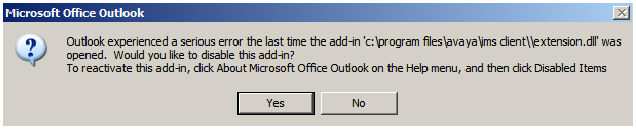
If the user clicks Yes, Outlook will open and the Integrated Messaging client will not be able to synchronize Outlook with the client’s voicemail box - the user will be able to click on an IMS message and play the message, but the message waiting light will not turn off.
To check to see if the extenstion.dll add-in is disabled:
Open Outlook. Select Help | About Microsoft Office Outlook.
Choose Disabled Items.
Outlook will list all the programs that are disabled.
Highlight Addin: c:\program files\avaya\ims client\\extension.dll.
Choose Enable.
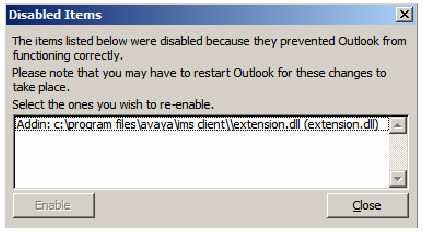
Click Close.
Open and close Outlook and the Integrated Messaging tab will appear in Options | Tools.