
IP Office Technical Tip
Tip No: 215
Release Date: 7 November 2008
Region: GLOBAL
Hunt Group Voicemail Targeting
This Technical Tip explains the expected behavior of Hunt Group Voicemail operation with IP Office 3.x and 4.x software. Specifically, the way in which calls are targeted at Hunt Group Voicemail boxes is different between IP Office 3.x and IP Office 4.x software. In particular, how calls are routed using the different Hunt Group service modes. This Technical Tip seeks to offer guidance on the correct configuration to use and achieve the desired result.
The test scenario used for the purpose of the document is as follows:
An IP Office 500 with a PRI line, three groups called “In Service”, “Night Service” and “Out of Service”, to reflect the three different states that a Hunt Group can be in, and a Voicemail system (Embedded, Lite or Pro). The “Night Service” and “Out of Service” groups contain no users and are setup simply to provide a Voicemail service.
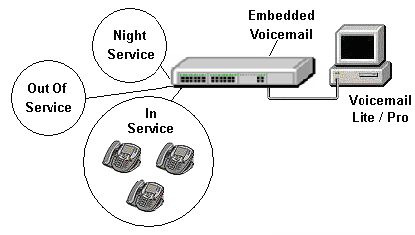
Previous releases of IP Office software (3.x), in certain configurations, would use the current target of the call as the destination for the Hunt Group Voicemail box. This could be the Night Service or Out of Service destinations depending on the Hunt Group state. With version 4.x IP Office uses the original target of the call as the destination for the Hunt Group Voicemail box. This can lead to the call ending up in the In Service Hunt Group mailbox when you would expect it to end up in the Night Service or Out of Service Hunt Group mailboxes.
The tables below set out the two different call scenarios that were tested and show which Voicemail box the call is delivered to. The versions of IP Office core software used for testing were 3.2.61 and 4.1.12. The Voicemail software versions used are not stated as all targeting information is provided by the core IP Office software. The tests listed below have been run against Embedded Messaging, Voicemail Lite and VoiceMail Pro (in IP Office and Intuity modes). In all cases the results were identical.
Note: Due to the differences in Queuing and Announcements behavior between 3.x and 4.x, Queuing and Announcements were disabled for these tests (Please refer to IP Office Technical Bulletin 80 for further details).
Call Scenario 1:
- Voicemail On for In Service Group
- Voicemail On for Night Service Group
-
Voicemail On for Out of Service Group
- Fallback Groups set for “In Service” Group:
- Night Service Fallback Group - “Night Service”
-
Out of Service Fallback Group - “Out of Service”
-
Incoming Call Route destination set to “In Service” Group
|
Action |
Result (Greeting Played) |
|||
|
3.2 |
4.1+ |
|||
|
Group In Service, call not answered |
In Service |
In Service |
||
|
Night Service activated for “In Service” group via button or short code. |
In Service |
In Service |
||
|
Night Service activated for “In Service” group by setting Time Profile |
In Service |
In Service |
||
|
Out of Service activated for “In Service” group via button or short code. |
In Service |
In Service |
||
|
Incoming Call Route Night Service Destination set to “Night Service” (IP Office 3.2) or alternate destination on Incoming Call Route set to “Night Service” (IP Office 4.1+) and Time Profile set.1 |
Night Service |
Night Service |
||
|
Incoming Call Route Fallback Destination set to “Out of Service” and “In Service” group put Out of Service via button or short code. |
In Service |
In Service |
||
Notes for Scenario 1:
-
1) In this instance the Hunt Group does not need to have a Night Service Fallback Group set. The target of the call in Night Service is set by the Incoming Call Route.
With scenario 1 there are no differences in operation between 3.2 and 4.1+ software. Any Night Service or Out of Service settings appear to be ignored at the Hunt Group, although additional information, giving the reason that the call was sent to Voicemail, is presented with the call at the Voicemail system. If you are using Voicemail Pro this information can be used with a custom call flow to deliver the caller to different mailboxes according to the Hunt Group Fallback state. Information about this can be found below.
Voicemail Pro Call flows
If you are using Voicemail Pro it is possible to change which Voicemail box a Hunt Group call is placed into by taking advantage of additional call status information that is passed to the Voicemail. Information about why the call was routed to Voicemail Pro is provided and allows you to utilize the “Route by Call Status” call flow action to place the calls into different Voicemail boxes.
As we can see in the test results above from scenario 1 there is no difference in behavior between 3.2 and 4.1+. If you did want to use this setup and have different Voicemail boxes used for In Service and Night Service or Out of Service then a customized call flow can be created, this can be used for 3.2 and 4.1+ IP Office systems.
When the Hunt Group is In Service there are two reasons that the call can be routed to Voicemail. One is because the call was unanswered at the group, the second is because the group was busy. If the Hunt Group is placed into Night Service or Out of Service then the call is delivered to the Voicemail with the call status being flagged as “Out of Hours”. There is not a different call status for Night Service and Out of Service, they share the same call status.
With this information you can setup a call flow for the In Service Hunt Group and use the Route by Call Status call flow action to deliver the caller to different Voicemail boxes according to the Hunt Group state.
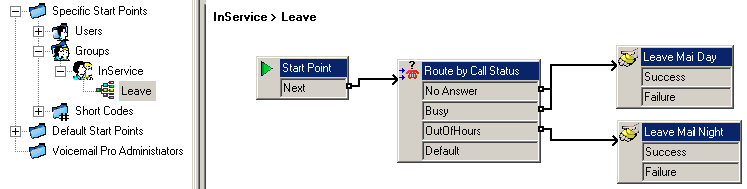
The example shown above is used to deliver a call during the day to the In Service Hunt Group Voicemail box and to an alternate Voicemail box if the group is in Night Service or Out of Service. On the Leave Mail call flow action there is a “Specific” tab where the Voicemail box destination is set.
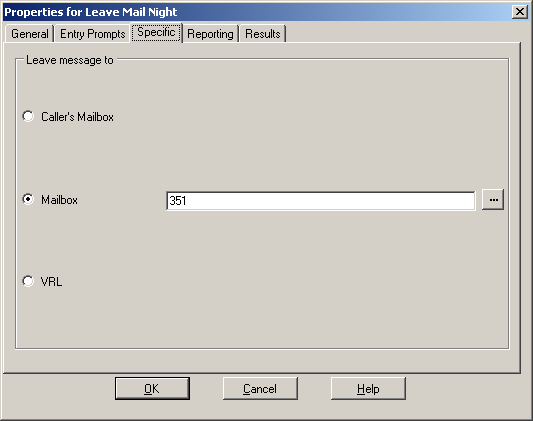
For the Leave Mail action connected to the “No Answer” and “Busy” call status this is set to “Caller’s Mailbox”. This will deliver the call to the In Service Hunt Group Voicemail box. The Leave Mail Action connected to the “OutOfHours” call status is set to Mailbox and the Name or Extension number of the Voicemail box that you want to use is entered.
Call Scenario 2:
Call scenario 2 is the same as call scenario 1 except that Voicemail is turned off for the In Service group so that calls never go Voicemail during the day. The same set of tests were run against this.
- Voicemail Off for In Service Group
- Voicemail On for Night Service Group
-
Voicemail On for Out of Service Group
- Fallback Groups set for “In Service” Group:
- Night Service Fallback Group - “Night Service”
-
Out of Service Fallback Group - “Out of Service”
-
Incoming Call Route destination set to “In Service” Group
|
Action |
Result (Greeting Played) |
|||
|
3.2 |
4.1+ |
|||
|
Group In Service, call not answered |
No Voicemail |
No Voicemail |
||
|
Night Service activated for “In Service” group via button or short code. |
Night Service |
In Service |
||
|
Night Service activated for “In Service” group by setting Time Profile |
Night Service |
In Service |
||
|
Out of Service activated for “In Service” group via button or short code. |
Out of Service |
In Service |
||
|
Incoming Call Route Night Service Destination set to “Night Service” (IP Office 3.2) or alternate destination on Incoming Call Route set to “Night Service” (IP Office 4.1+) and Time Profile set.1 |
Night Service |
Night Service |
||
|
Incoming Call Route Fallback Destination set to “Out of Service” and “In Service” group put Out of Service via button or short code.2 |
Out of Service |
Out of Service |
||
Notes for Scenario 2:
-
1. In this instance the Hunt Group does not need to have a Night Service Fallback Group set. The target of the call in Night Service is set by the Incoming Call Route.
-
2. The behavior of 3.2 and 4.1+ is different for this test case. The 3.2 system ignores the fallback setting on the Incoming Call Route and uses the Out of Service Fallback destination set on the “In Service” Group. If the Out of Service Fallback destination is set for the “In Service” Group on the 4.1+ system then the call will be sent to the “In Service” mailbox. If the Out of Service Fallback destination has not been set on the “In Service” Group then the call will be sent to the “Out of Service” mailbox.
With scenario 2 there are a number of differences observed between 3.2 and 4.1+ software. In particular the main difference is which Voicemail box the caller will be delivered to when the Hunt Group state is set to Night Service or Out of Service. IP Office 4.1+ can be setup in a similar way but needs to be programmed differently to achieve the desired results. This setup works for all Voicemail types as no custom call flows are required.
With IP Office 4.1+ a mix of the fallback routing options on the Hunt Group and Incoming Call Route are used. There are a number of ways that the system can be setup, depending on the customer requirements. Examples of the different setups are below; all of these apply to IP Office 4.1 onwards only:
The simplest example is where one Night Service destination is to be shared by a number of different groups.
- 1) Create the In Service Hunt Groups, make sure Voicemail is turned off for these and make sure that no Fallback destinations have been set.
- 2) Create the Hunt Group that you will use for the Night Service Voicemail messages. Make sure that Voicemail is turned on for this Hunt Group.
- 3) For each of the Incoming Call Routes that you have setup to ring your In Service Hunt Groups, set the Fallback destination of the Incoming Call Route to be the Night Service Hunt Group that you have setup.
- 4) Setup a short code or a programmed button to set each In Service Hunt Group state to Night Service or Out of Service. In this example it does not matter which state you set, the result will always be the same.
-
5) To deliver a call to the Night Service Hunt Group Voicemail box enter the appropriate short code or programmed button to change the In Service Hunt Group state.
This can also be achieved by using an alternate destination on the Incoming Call Route which is controlled by a time profile if the customer wants the system to go into Night Service automatically.

If using an alternate destination you need to setup the Night Service Time Profile first before you are able to add an alternate destination on the Incoming Call Route.
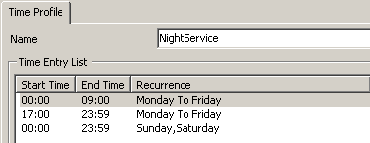
When using alternate destinations on the Incoming Call Route the list is checked from bottom to top. When the time profile is active the Night Service destination is used to route the call, outside of the hours specified in the Time Profile the In Service group will be used.
If you use this method of routing your calls you could enable Voicemail on the In Service Group also and have separate Voicemail boxes used for In Service and Night Service messages, according to the time of day.
The second example is where each hunt group will have its own Night Service Voicemail box.
- 1) Create the In Service Hunt Groups, make sure Voicemail is turned off for these and make sure that no Fallback destinations have been set.
- 2) Create the Hunt Groups that you will use for the Night Service Voicemail messages. Make sure that Voicemail is turned on for each of these Hunt Groups.
- 3) For each Incoming Call Route setup the destination Hunt Group for the call and set the Fallback Destination of the Incoming Call Route to the corresponding Night Service Hunt Group that you have setup.
- 4) Setup a short code or a programmed button to set each In Service Hunt Group state to Night Service or Out of Service. In this example it does not matter which state you set, the result will always be the same.
-
5) To deliver a call to the different Night Service Hunt Group Voicemail boxes enter the appropriate short code or programmed button to change the In Service Hunt Groups state.
Again this can also be achieved by using alternate destinations on the Incoming Call Route which is controlled by a time profile if the customer wants the system to go into Night Service automatically.
The third example allows a caller to be directed to two different Voicemail boxes depending on whether the Hunt Group state has been set to Night Service or Out of Service.
- 1) Create a generic Night Service Hunt Group. Calls will not be routed to this groups Voicemail box, but it is required so that the In Service Hunt Group can go into the Night Service Fallback state. Voicemail must be turned on for this Hunt Group.
- 2) Create the In Service Hunt Group and make sure Voicemail is turned off for this Hunt Group. Set the Night Service Fallback Destination to the Generic Night Service Hunt Group that was created in the previous step.
- 3) Create the Hunt Group that you will use as the second Voicemail box destination, make sure that Voicemail is turned on for this Hunt Group.
- 4) For each Incoming Call Route setup the destination Hunt Group for the call and set the Fallback Destination of the Incoming Call Route to the Hunt Group that you have setup as the second Voicemail box destination.
- 5) Setup a short code or a programmed button to set each In Service Hunt Group state to Night Service or Out of Service. In this example you will need to be able to switch each In Service Hunt Group to both of these states.
- 6) When you place the In Service Hunt Group into the Night Service Fallback state the Voicemail box used will actually be the In Service Hunt Groups Voicemail box, not the Night Service Hunt Group that you have setup.
-
7) When you place the In Service Hunt Group to the Out of Service Fallback state the call will go the Hunt Group Voicemail box defined in the Fallback destination of the appropriate Incoming Call Route.
Note: In this scenario where the Hunt Groups Fallback state is manually switched it is not possible to have all Hunt Groups share the same Night Service Voicemail box, as this actually uses the main Hunt Groups mailbox so is unique to each group. The Fallback Voicemail box destination used when the Hunt Group Fallback state is set to Out of Service can be a common one as this is set specifically on each Incoming Call Route.
If you have Voicemail Pro you can change this behavior by creating a Leave Mail call flow action for each of your In Service Hunt Groups.
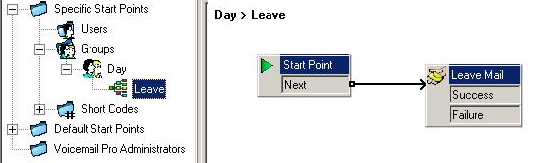
On the Leave Mail call flow action specific tab the mailbox is set to be the common Night Service Voicemail box that you want to use.
If you do not have Voicemail Pro but still want to achieve similar behavior then it is still achievable by using the Fallback and Night Service destinations on the Incoming Call Route.
- 1) Create the In Service Hunt Groups, make sure Voicemail is turned off for these and make sure that no Fallback destinations have been set.
- 2) Create the Hunt Groups that you will use for the Night Service Voicemail messages and the Out of Service Voicemail messages. Make sure that Voicemail is turned on for each of these Hunt Groups.
- 3) For each Incoming Call Route setup the destination Hunt Group for the call and set the Fallback Destination of the Incoming Call Route to the corresponding Out of Service Hunt Group that you have setup. Also setup the Night Service Time Profile and set up an alternate destination on the Incoming Call Route to route the call to the Night Service Hunt Group.
- 4) Setup a short code or a programmed button to set each In Service Hunt Group state to Night Service or Out of Service. In this example it does not matter which state you set, the result will always be the same.
- 5) To deliver a call to the Out of Service Hunt Group Voicemail boxes enter the appropriate short code or programmed button to change the In Service Hunt Groups state.
-
6) When the Night Service time profile is active the call will ignore the In Service or Fallback state of the Incoming Call Route and route the call to the Night Service Hunt Group Voicemail box specified in the alternate Incoming Call Route destination.
Using Voicemail Pro Variables
Some customers may want to have some flexibility around which Voicemail box a call is placed to and want manual control of this. In some of the examples above Time Profiles have to be used to place the call into a different Voicemail box; this is not an ideal scenario for a business that operates flexible hours.
By utilizing User Variables in Voicemail Pro it is possible to place a call into any number of different mailboxes by setting the value of the Variables via a call flow thus allowing complete flexibility. This method also allows the customer to set the value of the Variable by dialing in remotely to the call flow, a useful thing to be able to do in an emergency evacuation for example.
To start with create the variables that you want to use, in this example we have defined three variables which will be used to emulate the three states that a Hunt Group can be in, In Service, Night Service and Out of Service.
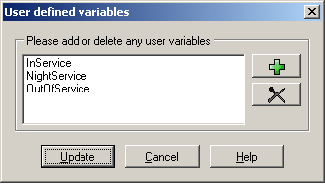
A call flow is then constructed that allows you hear what the current variable values are and allows you to change the value of the variable. In this example we use a module to set the value of the variable to on or off to control which mailbox calls arriving at Voicemail are sent to.
To allow access to the call flow a short code is created in the IP Office to allow anyone to access this. If you wanted to access this externally then an Incoming Call Route could also be setup to point to this module in Voicemail.
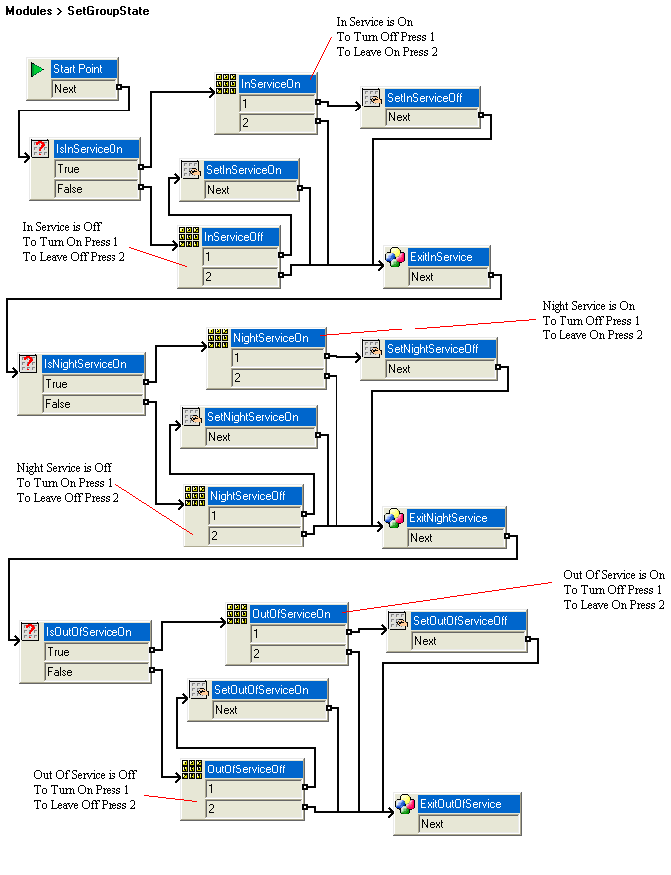
In the example above a call flow has been constructed that tests the current value of a variable and then uses the menu action to play the current setting and provide the option to leave or, if required, change the setting. A series of these is constructed to allow the three states that a Hunt Group can be in to be stepped through.
Once a call flow to allow the state of the variables to be checked and changed has been setup, a custom Leave mail call flow for the In Service Hunt Group will need to be created, so that calls arriving at Voicemail can be placed into different mailboxes according to the state of the variables.
Using this example there are a couple of different ways in which the calls can be passed to Voicemail. The In Service Hunt Group can have its Voicemail option set to On, in which case calls will go to Voicemail if the group is busy or after a timeout.
Alternatively the Voicemail option could be set to Off and the Hunt Group placed Out of Service, in which case calls will go immediately to Voicemail. The Hunt Group could be placed Out of Service using a short code or programmed button, or the call flow above could be modified to allow use of the Play Configuration call flow action which would allow the Hunt Group state to be set. This is a better option to use if the ability to set the state remotely is required.
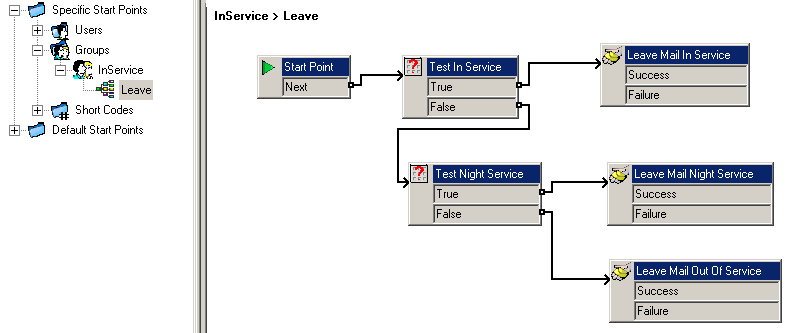
This custom Leave mail call flow uses the Test User Variable call flow action to check on the current variables values. If the variable “In Service” is set to on then messages are placed in the In Service Hunt Group mailbox. If the value of “In Service” is off the call flow then tests the value of the “Night Service” variable. If the value of the “Night Service” variable is on then messages are placed into the Night Service Hunt Group mailbox. Finally if the value of the “Night Service” variable is off then messages are placed in the Out Of Service Hunt Group mailbox.
Summary
This document does not cover the multitude of configuration options that could be used, it is intended to act as a guide only. The examples covered in this document are used to highlight just how powerful IP Office and Voicemail Pro can be.
