IP Office Manager can be used to create a new configuration without connecting to an IP Office system. During the process, you can specify the locale of the system, what type of trunk cards it uses and what type of control unit and expansion modules to include.
This allows the creation of a configuration prior to installation of system. The configuration file can then be placed onto the System SD card before it is installed into the system. Otherwise the configuration can be uploaded to the system after initial installation of the system.
•The configuration created must match the physical equipment in the IP Office system onto which it is loaded. Doing otherwise may cause the IP Office system to reset and experience other problems.
To create an offline configuration file
1.Start IP Office Manager with no configuration loaded into IP Office Manager
2.Select File | Offline | Create New Config.
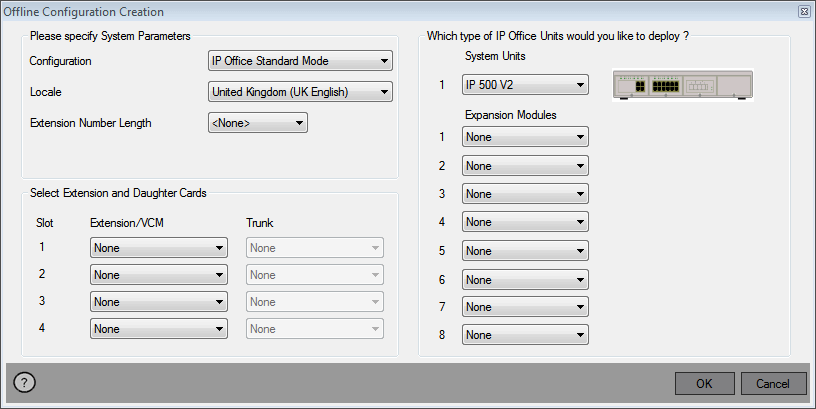
3.Select the type of configuration that you want to create. The equipment and settings are restricted to those supported in the selected mode.
4.When completed click OK.
5.IP Office Manager creates and loads the configuration.
6.Edit the configuration to match the customer requirements. This can include importing information from pre-prepared CSV files.
•Note that since this configuration is being done offline without licensing, you can configure features that may become unsupported once the configuration is loaded into the licensed system.
7.When completed, select File | Save Configuration As.
8.When prompted to enter a password to encrypt the file, leave the fields blank and click OK.
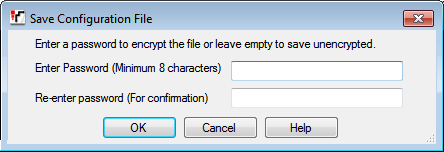
10.You can now rename and copy the file onto the System SD card. See Adding a Pre-Built Configuration File.
