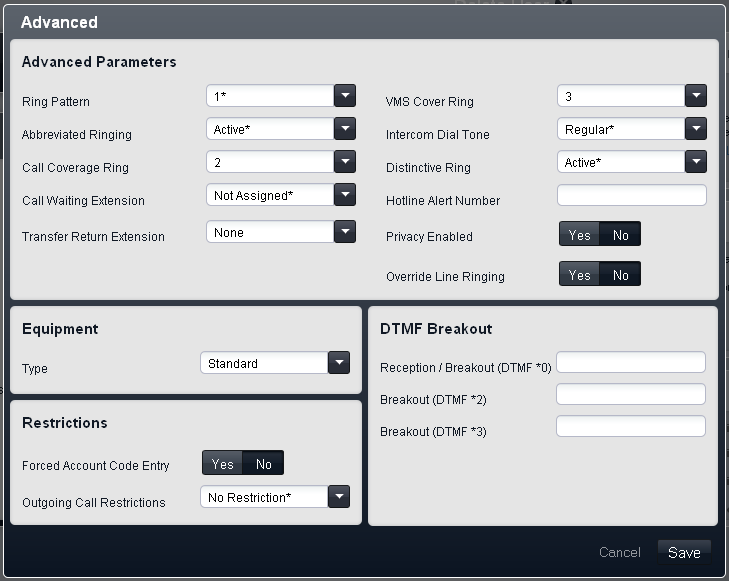
This menu shows additional user settings. The menu is accessed by clicking on the Advanced button in the user Details menu.
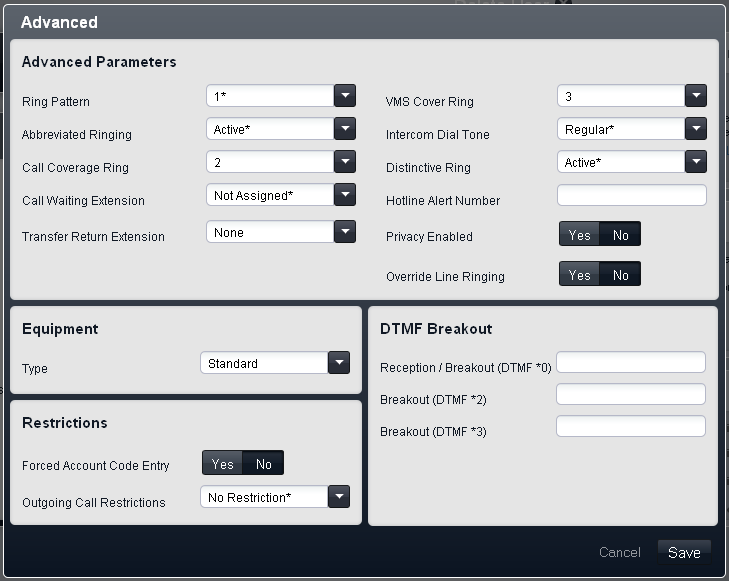
The following settings are shown in this panel:
•Ring Pattern: Default = 1.
Selects the ring pattern that should be used for the call when alerting on a user extension. The available patterns depend on the phone type.
•Abbreviated Ringing: Default = Active.
When active on an ETR or a Avaya digital station, if a user is already connected to a call, any additional call will give just a single quiet ring. Note that for additional calls alerting on line appearance buttons, the Immediate, Delayed Ring or No Ring settings of the button still apply.
•Call Coverage Ring: Default = 2 (10 seconds).
Programmable buttons set to Call Coverage can be used to switch call coverage on or off for a user. When on, calls that ring unanswered for this number of rings are redirected to alert on a covering extension. Ensure that this setting is set lower than the users VMS Cover Ring if using Automatic VMS Cover.
•Call Waiting Extension: Default = Not Assigned.
If Assigned, on an analog extension, when the user is on a call, an additional call will cause a tone to be heard as part of the existing call.
•Transfer Return Extension: Default = None.
Set the destination for transferred calls that ring unanswered for longer than the Transfer Return Ring setting. Note that if a door phone or paging extension is selected, the call will continue ringing at the transfer destination rather than returning.
•VMS Cover Ring: Default = 3 (15 seconds). Range = 0 to 9.
For a user with Automatic VMS Cover enabled, this value sets how long a call alerts the user's extension before it is redirected to voicemail.
•The option 0 for immediate voicemail is available. 0 is the only value usable for phantom extensions. If selected it has the following effects.
•For a call that would have otherwise have alerted at the extension, the call now goes immediately to voicemail.
•If the extension has call forwarding set, the forwarded call will continue ringing at the forwarding target rather than going to voicemail.
•If the extension is the target for another extension's call forwarding, the call will go immediately to the forwarding extension's voicemail.
•Intercom Dial Tone: Default = Regular.
This setting allows selection of which dial tone is used for intercom (internal) calls. Regular matches the dial tone used by the phone system. Machine matches the normal CO dial tone.
•Distinctive Ringing: Default = Active.
This setting is used for analog extensions only. If active, the phone will use, if supported, different ring patterns to indicate internal, external and recall calls.
•Hotline Alert Number: Default = Blank.
If a number is entered here, when the extension goes off-hook by simply lifting the handset or pressing a speaker button (rather than first selecting a line or intercom button), this number is called.
•Privacy Enabled: Default = Off.
If off, when connected to an external call on a particular line, other users with a line appearance for that line are able to join that call. If on, other user cannot join calls. A user can switch privacy on/off using a programmable button set to the Privacy feature.
•Override Line Ringing: Default = Off.
For each line, a ring pattern setting can be applied to be used with incoming calls. They are overridden if the user's Override Line Ringing setting is enabled. BST phones always override line ringing regardless of this setting.
These numbers are used to allow caller's to select to be transferred to another extension instead of leaving a message.
•Reception / Breakout (DTMF 0): Default = Blank.
Sets the internal number to which a caller is transferred if they press 0 whilst listening to the mailbox greeting.
•Breakout (DTMF 2): Default = Blank.
Sets the internal number to which a caller is transferred if they press 2 whilst listening to the mailbox greeting.
•Breakout (DTMF 3): Default = Blank.
Sets the internal number to which a caller is transferred if they press 3 whilst listening to the mailbox greeting.
This panel shows the type of telephone device connected to the user's extension port.
•! WARNING - Reboot Required
Changing this setting requires the system to be rebooted for the change to take effect. Rebooting the system will end all calls currently in progress.
•Type:
The possible types of extension device are:
•Loudspeaker Paging
Select this option for an extension connected to a paging amplifier. Only one extension of this type is supported on the system.
•Door Phone 1 / Door Phone 2
Select this option for an extension connected to a door phone. The system can support two such devices.
•Fax Machine
Select this option for an extension connected to a fax machine.
•Standard
Select this option for a standard telephone extension.
•Phantom
This option is automatically selected for users who do not have a matching physical extension. Phantom users can still be used for a range of functions such as voicemail. The setting cannot be changed except by installing the appropriate extension hardware.
•Forced Account Code Entry: Default = Off.
For each user, if this setting is selected, that user is required to enter an account code from the Account Codes list when making an external call. This can only be overridden by use of the Password to make a call.
•Outgoing Call Restrictions: Default = No Restriction.
For each user, this field sets the type of outgoing external calls that the user can normally make. Any restrictions applied do not apply to numbers in the Emergency Numbers List and to numbers in any Allowed Lists of which the user is a member.
•No Restrictions
The user can make outgoing external calls. The Allowed Lists and Disallowed Lists of which the user is a member still apply.
•Inside only
The user can only make internal calls.
•Local only
The user can only make outgoing external calls to numbers matching local numbers.