Extensions can be required to enter a valid account code when they make an outgoing external call. The Account Code Entries list contains the account codes that are accepted as being valid and the selected users who are required to enter one of these codes, ie. the users who are set to Forced Account Code Entry.
Account codes are commonly used to control cost allocation and out-going call restriction. The account code used on a call is included in the call information output by the system SMDR call log. Users can enter an account code during a call using an Account Code Entry button. Once a user has entered an account code with a call, only that user can change that calls account code by entering another one.
Once a call has been completed using an account code, the account code information is removed from the user's call information. This means that redial functions will not re-enter the account code.
All users (except analog phones) can also enter voluntary account codes at any time during a call by using an Account Code Entry button. Voluntary account codes are recorded in the same way as forced account codes but are not validated.
To Edit the Account Codes List
1.From the menu bar, click on User.
2.The Outgoing Calls panel next to the list of users gives a summary of the currently configured lists. Click on the ![]() edit icon.
edit icon.
3.From the List Management table, select the View Details link of the list that you want to edit.
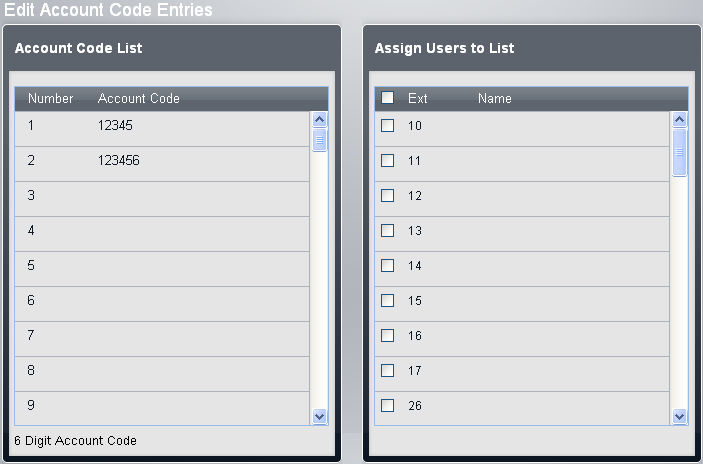
•The Account Code List panel displays the account codes. Edit these as required.
•The Telephone Numbers in List panel displays the allowed numbers. Edit the numbers as required.
•The Assign Users to List panel is used to set which users are assigned to the list.
4.When completed click Save.
5.To access another list click on << Previous List or Next List >>. Alternatively click on << Back to return to the table of all the lists.
Setting a User to Forced Account Code Entry
The user's forced account code entry setting can be changed directly. Doing so will also change their assigned or unassigned status in the account codes list.
1.Click on User in the menu bar.
2.Scroll the list of users to the required user and click on View Details.
3.Click Advanced.
4.Select the required setting for the user's Forced Account Code Entry setting.
•Forced Account Code Entry: Default = Off.
For each user, if this setting is selected, that user is required to enter an account code from the Account Codes list when making an external call. This can only be overridden by use of the Password to make a call.
5.Click Save.
