You can use the system's memory card or a custom option as the source for the files used by the 1100/1200 Series phones. The memory card is the default source.
Checking the File Server Setting
1.Using IP Office Manager, receive the configuration from the telephone system.
2.Select System.
3.Select the System tab.
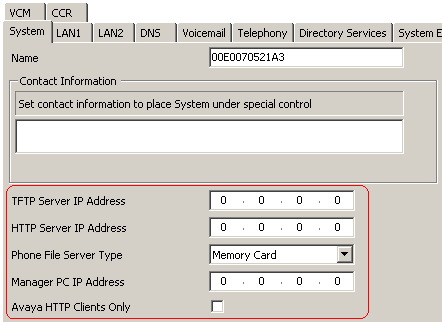
4. Check the Phone File Server Type setting. The settings are used as follows.
•Phone File Server Type: Default = Memory Card (IP500/IP500 V2) or Disk (Linux).
For phones using the telephone system as their DHCP server, the DHCP response includes the addresses of the HTTP and TFTP file server from which the phones should request files. The setting of this field controls which addresses the system uses in that DHCP response.
Phone File Server Type |
DHCP Response uses... |
|
HTTP Source |
TFTP Source |
|
Custom |
HTTP Server IP Address |
TFTP Server IP Address |
Memory Card / |
LAN IP Address |
LAN IP Address |
Manager |
LAN IP Address |
Manager PC IP Address |
•TFTP Server IP Address: Default = 0.0.0.0 (Broadcast).
This address is used in DHCP responses if the Phone File Server Type is set to Custom. This is not used for 1100/1200 phone installation so leave set to 0.0.0.0.
•HTTP Server IP Address: Default = 0.0.0.0 (Disabled).
This address is used in DHCP responses if the Phone File Server Type is set to Custom. This is not used for 1100/1200 phone installation so leave set to 0.0.0.0.
•Manager PC IP Address: Default = 0.0.0.0 (Broadcast).
This address is used when the Phone File Server Type is set to Manager. This is not used for 1100/1200 phone installation so leave set to 0.0.0.0.
•Avaya HTTP Clients Only: Default = On.
For 1100/1200 Series phones this setting should be off.
