Digital trunks require the systems at each end of the trunk to share a clock signal to ensure synchronization of call signaling. The IP Office can obtain and use the clock signal from any of its digital trunks. Typically the clock signal provided by a digital trunk from the central office exchange is used as this is usually the most accurate and reliable clock source.
If no trunk clock source is available, the system can use its own internal clock if necessary. However, an external trunk source is preferred. To do this, the Clock Quality setting on each line in the IP Office configuration is set to one of the following:
•Network
If available, the clock signal from this trunk should be used as the clock source for call synchronization. If several trunk are configured with this setting, the trunk used is determined in the order of slots 1 to 4 and then by port on each slot.
•Fallback
If available, the clock signal from this trunk can be used as the clock source if none of the trunks set as Network are providing a clock source. If several trunk are configured with this setting, the trunk used is determined in the order of slots 1 to 4 and then by port on each slot.
•Unsuitable
The clock source from this trunk will not be used as the clock source.
In the example below the first IP Office is set to use the public network trunk as its clock source and ignoring the possible clock source from the QSIG trunk. The other IP Office system is using the clock signal received from the first IP Office on its QSIG trunk as its clock source. Thus both IP Offices are using the same clock source and that clock source is the public network exchange.
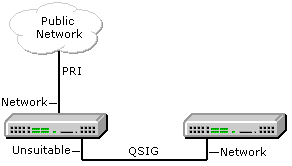
Viewing the Current Clock Source
The current clock source being used by an IP Office system is shown on the Resources page within the System Status Application.
To set a trunk's clock quality source using IP Office Manager:
1.Within the IP Office configuration, select ![]() Line.
Line.
2.For each digital line, select the line and on the Line tab select how that trunk's clock source should be used by the system. For E1R2 trunks, the Clock Quality setting is on the Advanced tab.
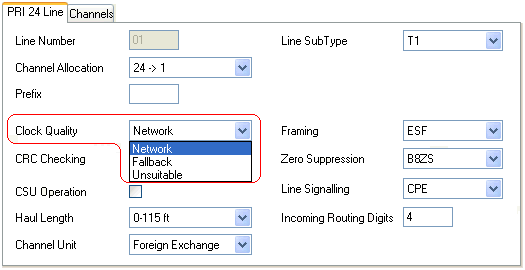
•Ensure that only one trunk is set to Network. This should preferably be a direct digital trunk to the central office exchange.
•One other trunk can be set as Fallback should the selected Network trunk connection be lost. If possible, this should be a trunk from a different provider since that reduces the chances of both sources failing at the same time.
•Ensure that all other digital trunks are set as Unsuitable.
3.Then, either:
•Continue the basic configuration using the following sections of this chapter and then save the configuration when finished.
•Save the configuration as it currently is. This may cause the system to reboot, the save menu will indicate if that is required. After saving the configuration, reload the configuration and continue with configuration.
