Each trunk card or module provides a fixed number of trunk ports, with each digital trunk port supporting a number of digital channels. By default, the configuration contains entries for all the possible trunks and channels.
In cases where the number of trunks or trunk channels useable is lower than the number supported by the trunk card, the unused trunks and channels must be disabled. Failure to do this will cause problems with outgoing calls.
•For IP500 Analog Trunk 4 V2 cards and ATM4 Combination V2 cards, the system can detect with analog trunks are connected and so can automatically treat unconnected trunk ports as out of service.
•! WARNING
The processes below require the IP Office system to reboot in order to apply any changes made. The reboot ends all current calls and services.
To disable unused trunks using IP Office Manager:
1.Within the IP Office configuration, select ![]() Line.
Line.
2.For each line, set those lines or channels that are not connected or being used as Out of Service. The location of the relevant setting varies depending on the trunk type.
•Analog Trunks
To disable the whole trunk, on the main form, set the Admin option to Out of Service.
•BRI, E1 PRI, S0 and QSIG Trunks
To disable the whole trunk, set the Admin option to Out of Service. Otherwise, set the number of channels to match the actual subscribed channels.
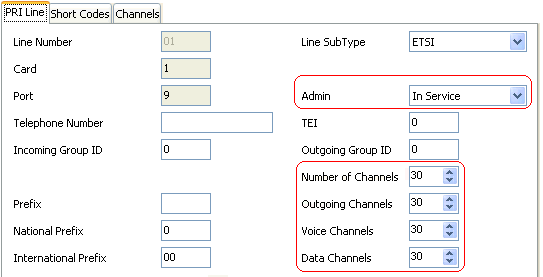
•T1, T1 PRI and E1R2 Trunks
To disable the whole trunk, set the Admin option to Out of Service. Otherwise, select the Channels tab and set those channels that are not used to Out of Service.
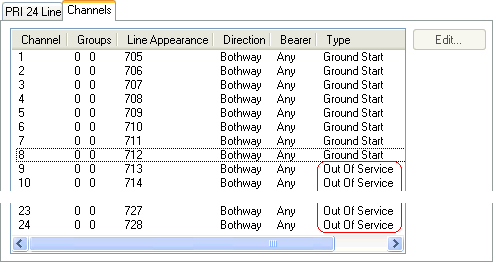
•For T1 channels, set the Type to Out of Service.
•For T1 PRI channels, set the Admin field to Out of Service.
•For E1R2 channels, set the Line Signalling Type to Out of Service.
3.Then, either:
•Continue the basic configuration using the following sections of this chapter and then save the configuration when finished.
•Save the configuration as it currently is. This may cause the system to reboot, the save menu will indicate if that is required. After saving the configuration, reload the configuration and continue with configuration.
