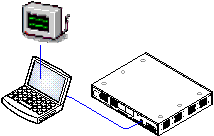|
System Monitor is a tool that can show all activity on the IP Office system in great detail. As a consequence, interpretation of Monitor traces requires a high-level of data and telephony protocol knowledge. However, all IP Office installers and maintainers must understand how to run Monitor when necessary as Avaya may request copies of Monitor traces to resolve support issues. For full details of using System Monitor, refer to the using "Using IP Office System Monitor" manual. Requirements•o IP Office Administration PC •o LAN Cable |
1.To start System Monitor:
1.Select Start | Programs | IP Office | System Monitor.
2.Select File and then Select Unit.
3.Enter the IP Address and Password of the system that you want to monitor. The values depend on the protocol selected.
Protocol |
UDP |
TCP |
HTTP |
HTTPS |
|---|---|---|---|---|
Port |
– |
– |
80 |
443 |
Username |
– |
– |
Use the same name and password as used for Administrator access for system configuration. |
|
Password |
The System Password or, if set, the specific Monitor Password. |
|||
4.Click OK.