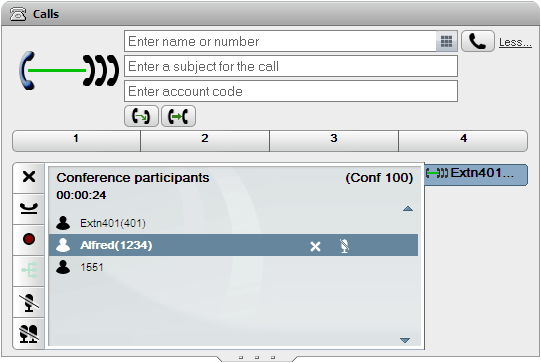You can use the one-X Portal directories to select and call the parties that you want to include in the conference and then start the conference.
To start an ad-hoc conference:
1. In the ![]() directory gadget, locate and hover over the contact you want to add to start a conference with.
directory gadget, locate and hover over the contact you want to add to start a conference with.
2.Click on the ![]() icon. This starts a call to that contact using the conference information display rather than the normal call information display.
icon. This starts a call to that contact using the conference information display rather than the normal call information display.
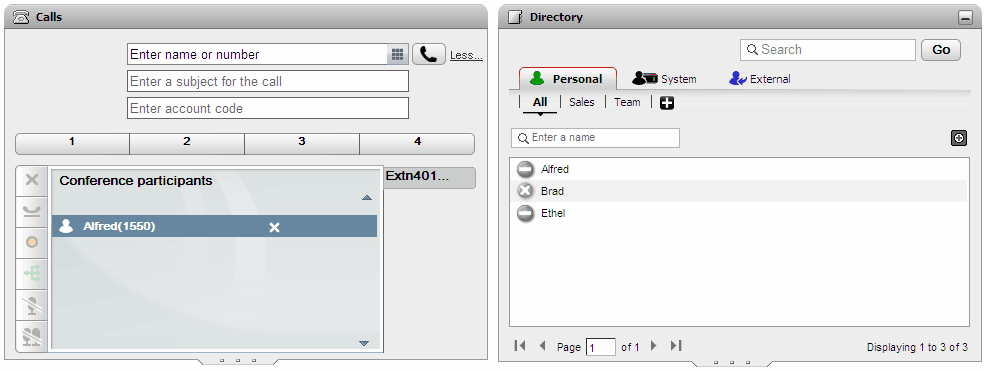
3. When the party answers, inform them that you want to include them in a conference. If they do not answer or do not want to be included in the conference, hover over them in the calls gadget and click on the ![]() drop icon shown. The icons also allow you to hold the call or record the call.
drop icon shown. The icons also allow you to hold the call or record the call.
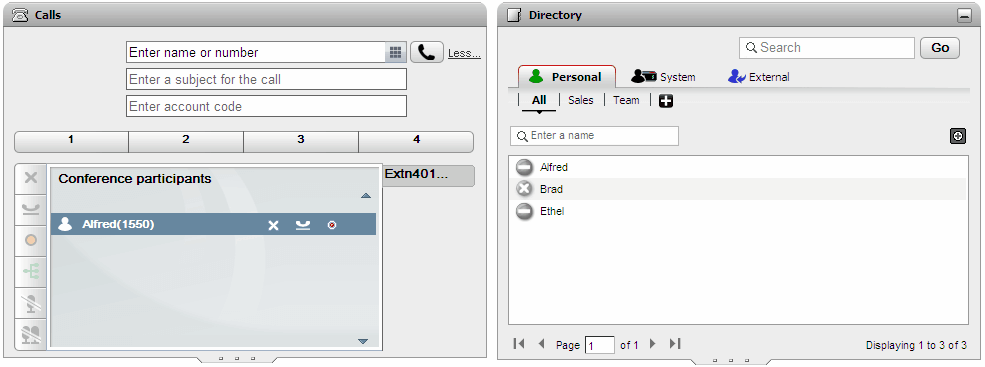
4. Locate and hover over the next contact you want to add to the conference.
5.Click on the ![]() icon. The previous party added is put on hold while you hear the progress of the call to the new contact.
icon. The previous party added is put on hold while you hear the progress of the call to the new contact.
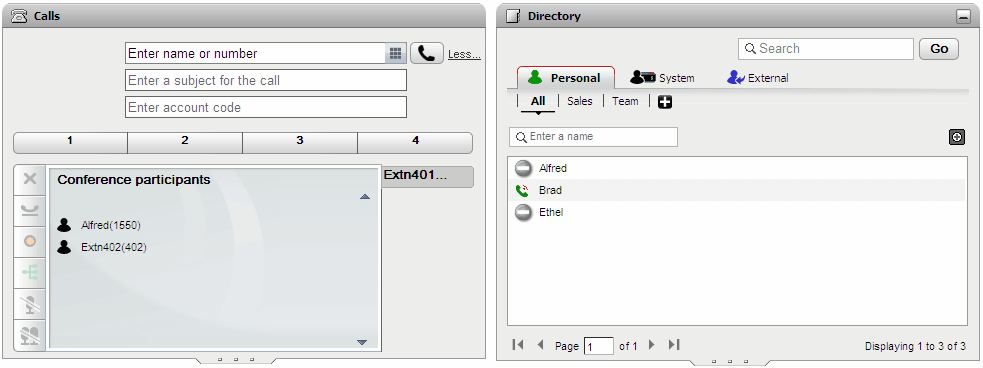
6. When you have added all the contacts, click on the ![]() conference icon in the calls gadget in order to start the conference.
conference icon in the calls gadget in order to start the conference.