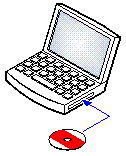|
The IP Office Administration suite consists of a number of applications for IP Office installers and maintainers. •o System Monitor - Install ✓ •o IP Office Manager - Install ✓ •o System Status - Install ✓ |
Requirements
•o IP Office Admin Suite
The IP Office Admin Suite can be downloaded from Avaya's support website (http://support.avaya.com).
•o Windows PC Requirements
The specifications below are the minimum requirements for IP Office Manager. If other applications are to be installed on the PC their individual requirements should also be meet.
•Standard Manager: Core i3 CPU, 4GB RAM, 32/64-bit OS
•Server Edition Manager: Core i5 CPU, 6GB RAM , 32/64-bit OS
•Server Edition Select Manager: Core i5 CPU, 8GB RAM, 64-bit OS
•IP Office Manager is only supported on Windows set to 100% font size display.
•System Status Application requires Java to also be installed on the PC. It is not installed by the admin suite installer. This can be the run-time edition (JRE) or developers kit (JDK). The application has been tested with Oracle and Azul Zulu versions of Java. The presence of Java can be tested using the command java -version.
To install the IP Office administrator applications:
1.Unzip the installer package.
2.Right-click on setup.exe file and select Run as administrator.
3.Select the language for the installation process. This does not affect the language used by IP Office Manager when running. Click Next >.
4.If you agree, click I accept the terms in the license agreement and then click Next >.
5.If required, change the destination to which the applications should be installed. We recommend that you accept the default destination. Click Next >.
6.The next screen is used to select which applications should be installed. Clicking on each will display a description of the application. Click on the ![]() next to each application to change the installation selection. When you have selected the installations required, click Next >.
next to each application to change the installation selection. When you have selected the installations required, click Next >.
•Manager
Install the basis IP Office Manager application required for editing system configurations plus any of the following:
•Memory Cards
Install the files needed to recreate an Avaya System SD card.
•Manager Help Files
Install the application help files in all available languages. If not selected, only English is installed.
•IP Office Firmware Files
Install the firmware files used by IP Office external expansion modules. These files are only need if IP Office Manager is to be used for system upgrades.
•Phone Firmware Files
Install the firmware files used by the various Avaya IP telephones supported by IP Office. These files are only need if IP Office Manager is to be used for system upgrades.
•Embedded Voicemail Audio Files
Install the voicemail prompts used by Embedded Voicemail. These files are only need if IP Office Manager is to be used for system upgrades.
•Web Manager
Install a copy of the files that need to be loaded onto a system for it to run IP Office Web Manager.
•System Monitor
Install the System Monitor application.
•System Status Application
Install the System Status Application application.
•System Status Application requires Java to also be installed on the PC. It is not installed by the admin suite installer. This can be the run-time edition (JRE) or developers kit (JDK). The application has been tested with Oracle and Azul Zulu versions of Java. The presence of Java can be tested using the command java -version.
7.Ensure that at minimum System Monitor and Manager are selected. Click Next >.
8.Click Install. If the installation requires other components such as Windows .Net, follow the prompts to install those components.
9.If requested, reboot the PC.
10.Click Finish.