In order to login you need to know the IP address of the system and to connect your PC to it or the network which it is already on.
1.Enter the current IP address of the system in the browser's address bar.
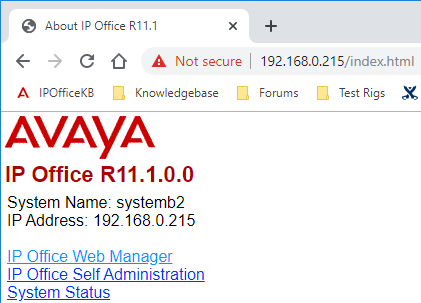
2.Click IP Office Web Manager. The address shown is now similar to https://192.168.0.42:8443/WebMgmtEE/WebManagement.html.
3.The connection as this stage may not be seen as secure. Follow whichever steps your browser provides for continuing with an unsecure connection. For example, in Chrome, select SHOW ADVANCED and then Proceed. Once the system is installed, its security certificate can be downloaded to removed the need for this in future.
4. At the login menu, login using the default name and password Administrator.
5.If a license agreement is shown, read the licence and then click Accept and OK.
6.Click on the System icon.
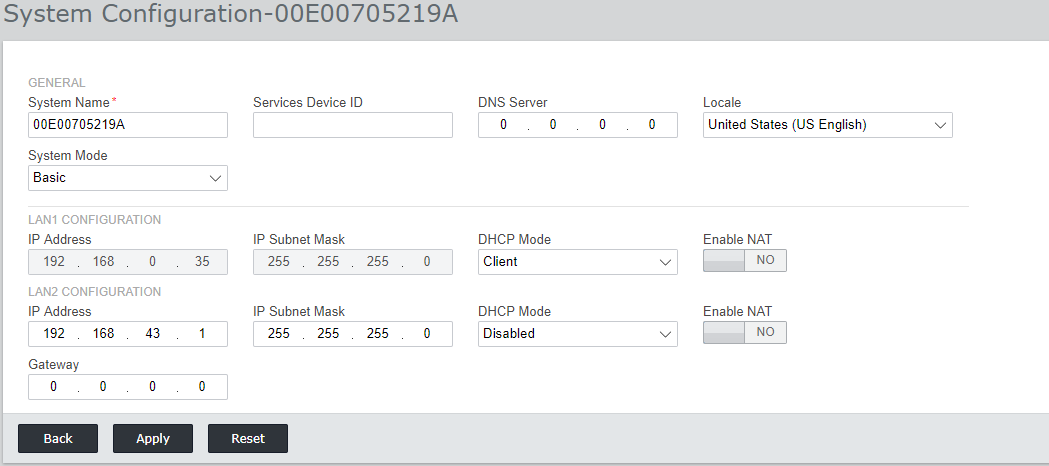
7.Set the System Mode to Basic.
8.Set the IP address settings and Locale to match the customer requirements.
9.Click Apply.
10.Once you have completed all the steps of the wizard, click the Save to IP Office link shown in the yellow bar at the top of the window.
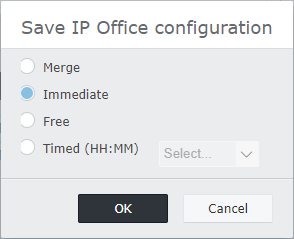
11.Select Immediate and click OK.
12.Close the browser. After the system has rebooted, you can use the normal login to continue system configuration.
