|
IP Office Manager is used to access all parts of the IP Office configuration. IP Office Manager can also be used to upgrade the software files used by an IP Office system. |
Requirements
•o IP Office Administration PC
A Windows PC with the IP Office Administrator Application suite installed.
•o LAN Cable
To login to a system using IP Office Manager:
1.Select Start | All Programs | IP Office | Manager.
2.If the PC has firewall software installed, you may be prompted as to whether you want to allow this program to access the network. Select Yes or OK.
3.Select File | Open Configuration from the menu bar.
4.The Select IP Office window appears. After a few seconds it should list the IP Office control unit. The default display name used for a newly installed IP Office control unit is its MAC address.
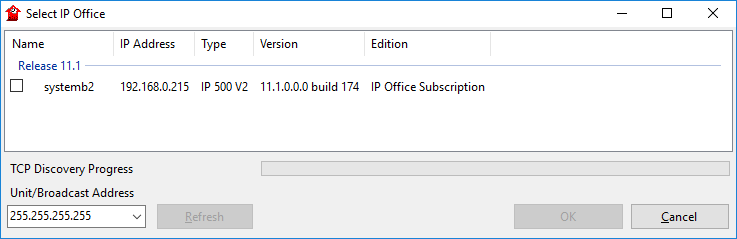
•If the system required was not found, the address used for the search can be changed. Enter or select the required address in the Unit/Broadcast Address field and then click Refresh to perform a new search.
5.Click the check the box next to the system and then click OK.
6.The name and password request is displayed. The name and password must match one of those setup through the the system's security settings.
