IP Office Manager can be used to import trunk settings from a template. If you have multiple system using the same provider, this may simplify configuration and maintenance of the systems.
•Trunk templates are used by different types of IP Office system. Those template settings not supported by an Basic Edition system are ignored.
Importing Templates
Templates must be placed in the correct Manager \Templates sub-folder. This can be done using the following command:
1.Select Tools | Import Templates in Manager.
2.Browse to the current folder containing the templates that you want to import and select that folder.
3.Click OK.
4.Any template files in the folder will be copied to the correct Manager sub-folder.
Loading a SIP Trunk Template
1.Place the supplied template into the Manager application's Template sub-folder (by default C:\Program Files (x86)\Avaya\IP Office\Manager\Templates).
2.In Admin Tasks, select Trunks | SIP Trunk Administration.
3.Click on the button at the left hand of a trunk to select it. Then right-click and select ![]() New SIP Trunk from Template. Alternatively click on the
New SIP Trunk from Template. Alternatively click on the ![]() New SIP Trunk from Template icon top-right.
New SIP Trunk from Template icon top-right.
4.Use the menu to select the template required.
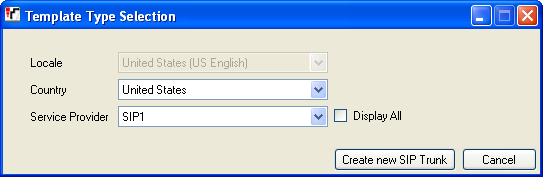
5.Select Create New SIP Trunk.
Saving a SIP Trunk Template
This topic is hidden at the request of the DevConnect team though its pointless as this is already public knowledge through the technical bulletins.
The functions to export a selected trunk's setting to a template are not enabled by default. To enable template exporting, using the Windows Registry Editor, change the value of TemplateProvisioning registry key (HKEY_CURRENT_USER | Software | Avaya | IP400 | Manager) to 1. Restart IP Office Manager.
1.In Admin Tasks, select Trunks | SIP Trunk Administration.
2.In the SIP Trunk Setup table select the row representing the trunk you want to export as a template.
3.Click on the button at the left hand of a trunk to select it. Then right-click and select ![]() Generate SIP Trunk Template. Alternatively, click on the
Generate SIP Trunk Template. Alternatively, click on the ![]() Generate SIP Trunk Template icon top-right.
Generate SIP Trunk Template icon top-right.
4.The SIP trunks settings are shown. Note that this includes settings not supported by Basic Edition systems but included as standard in IP Office SIP trunk templates.
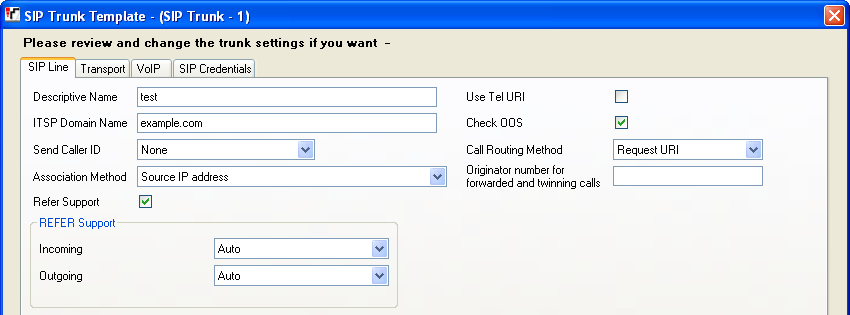
5.Click on Export.
6.Select the SIP provider's country and enter a name.
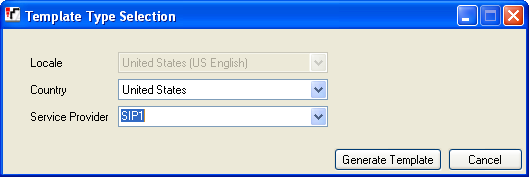
7.Click on Generate Template.
8.Click on OK to save the template.
