If you are logged in with the BusinessPartner name, you can use Basic Edition Web Manager to create addition Basic Edition Web Manager users. During this process you can define what type of access each user has and the menus that the user can use.
This menu is access by selecting System in the menu and clicking on User Preferences.
Adding a New Service User
1.Click System in the menu bar and select User Preferences. Click the ![]() edit icon in Role Based Rights panel. The existing additional Basic Edition Web Manager user are listed.
edit icon in Role Based Rights panel. The existing additional Basic Edition Web Manager user are listed.
2.Click Add Service User.
3.Enter and select the values for the service user account.
4.Click Save.
Editing a Service User
1.Click System in the menu bar and select User Preferences. Click the ![]() edit icon in Role Based Rights panel.
edit icon in Role Based Rights panel.
2.Double click on the service user's current details.
3.Change the settings as required.
4.Click Save.
Deleting a Service User
1.Click System in the menu bar and select User Preferences. Click the ![]() edit icon in Role Based Rights panel.
edit icon in Role Based Rights panel.
2.Click the Delete link adjacent to the service user's details.
3.You will be prompted to confirm the action. Click Yes.
Changing a Service User's Password
1.Click System in the menu bar and select User Preferences. Click the ![]() edit icon in Role Based Rights panel.
edit icon in Role Based Rights panel.
2.Click the Change link in the Password column.
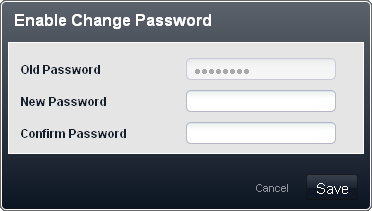
3.Enter and confirm the new password.
4.Click Save.
Resetting a Service User's Password
1.Click System in the menu bar and select User Preferences. Click the ![]() edit icon in Role Based Rights panel.
edit icon in Role Based Rights panel.
2.Click the Reset link in the Password column.
3.You will be prompted to confirm the action. Click Yes.
