In order to login you need to know the IP address of the system and to connect your PC to it or the network which it is already on.
1.In a web browser, enter the IP address of the system in the format http://<IP Address>, for example http://192.168.42.1.
2.The web page shown displays a number of links, select the IP Office Web Management link.
•If the IP Office Web Management link is not shown, there are a number of possible causes; either the system has not been upgraded to IP Office R8 or higher or upload of Basic Edition Web Manager files was not selected during the upgrade or the system is running in IP Office Essential Edition mode which does not use Basic Edition Web Manager.
•As an alternative you can enter the full address for Basic Edition Web Manager directly. Enter the following address into the browser's address bar, replacing <IP Address> with the system's IP address. Note that the address is case sensitive: https://<IP Address>:8443/webmanagement/WebManagement.html
3.If the browser responds with a security warning, follow the menu settings displayed for continuing with the connection.
•If using Internet Explorer 8, you will also see a warning asking "Do you want to view only the webpage content that was delivered sercurely?". Select No. If you select Yes, the System Status page within web management will be blank.
4.When the login menu is displayed, enter the user name and password for system administration.
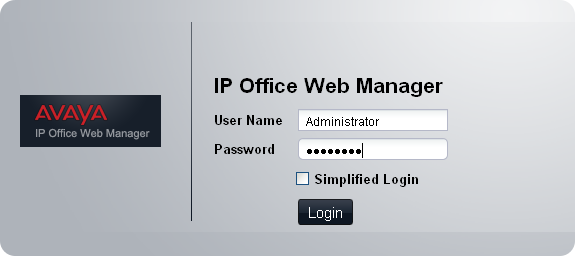
•There are two default accounts that cannot be deleted and which have full configuration access. The defaults user names and password for these are:
•Administrator / Administrator
This user can access the system configuration to make changes. This is the same account as used for IP Office Manager. This is the account used is Simplified Login is selected.
•Business Partner / Business Partner
This user can access the system configuration to make changes. They can also setup and configure additional service user accounts for other Basic Edition Web Manager user.
5.Click on Login.
6.The home page for the system Basic Edition Web Manager is displayed.
•Do not use the browsers forward, back and other history functions while in Basic Edition Web Manager. Doing so will require you to log in again.
•Pages in the systems Basic Edition Web Manager cannot be bookmarked.
•You must remember to log out when you have finished editing the configuration. The browser is not automatically logged out after any duration.
