In addition to alerting on a kine appearance button associated with the trunk or trunk channels line number, a coverage destination can be assigned to the trunk or trunk channel.
•None |
|
•Extension |
|
•Phantom Extension |
|
•Hunt Group |
|
•Calling Group |
|
•Operator Group |
|
•Voicemail |
Setting a Trunk's Coverage Destinations
1.Click on System in the menu bar and then click on Trunks.
•Analog Trunks
Click on System in the menu bar and then click on Trunks. Select the trunk and click on View Details. The Coverage Destination is shown in the Analog Trunk Setup panel.
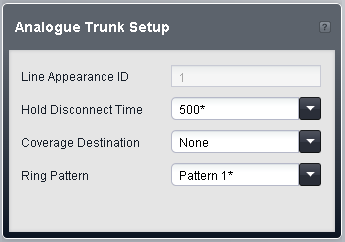
•SIP Trunks
Click on System in the menu bar and then click on SIP Trunks. Select the trunk and click on Details. Select the channel and click the ![]() edit icon in the Channel Setup panel.
edit icon in the Channel Setup panel.
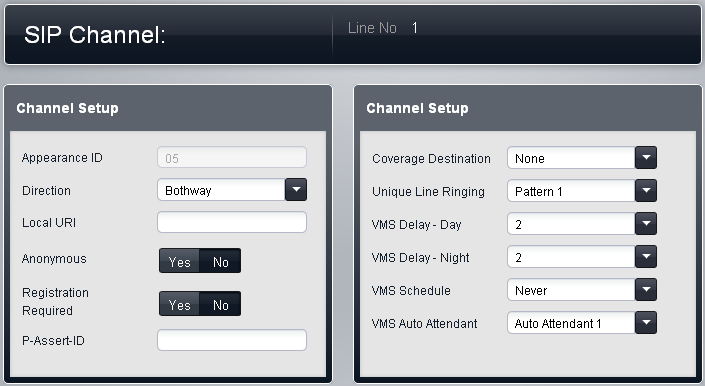
•Other Trunks Types
Click on System in the menu bar and then click on Trunks. Select the trunk and then click on the ![]() edit icon in the Channel Setup box on the right.
edit icon in the Channel Setup box on the right.
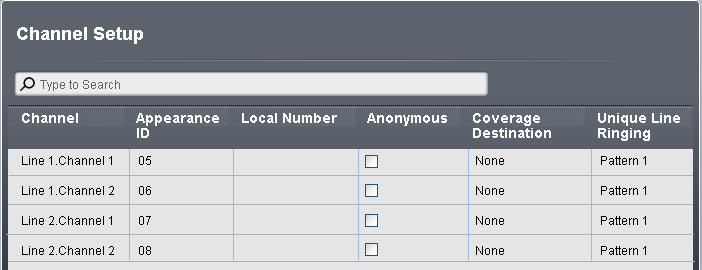
2.Click on Coverage Destination and select the required destination. The options available will depend on the trunk type and the operating mode of the system.
•None |
|
•Extension |
|
•Phantom Extension |
|
•Hunt Group |
|
•Calling Group |
|
•Operator Group |
|
•Voicemail |
3.Click Save.
