Tip Number: 268
<Prev Next>, 11th August 2014,  Original PDF Version
Original PDF Version
Tip Number: 268
<Prev Next>, 11th August 2014,  Original PDF Version
Original PDF Version
Avaya has identified an issue with the Solid State Drive (SSD) firmware running on the Unified Communications Module (UCM). Avaya have conducted a thorough investigation of the issue and established several measures to resolve the issue and minimize customer impact.
This Technical Tip is to inform customers of the issues and the specific actions that should be taken. For further details on the issue please refer to the Product Support Notice (PSN) referenced later in this document.
In certain scenarios, the Solid State Drive (SSD) on the UCM reverts to 'read only' mode as early as a few weeks of use. With the SSD in read only mode, Voice Mail Pro and one-X Portal applications could be unavailable or may be running with limited functionality.
UCM's affected by this issue can be identified as PCS12 and within serial number ranges 14WZ2260080H6 through 14WZ25600GPY are affected. Serial numbers will fall into ranges between manufactured week 22 through 25 (22,23,24,25), which are the numbers highlighted in red: 14WZ226008H6 and 14WZ25600GPY.
The PCS level for the UCM can be located on either the UCM shipping box (see figure 1) or on the UCM itself (see figure 2).


Figure 2
A UCM that is in 'read only' mode will have display text similar to what is seen below when you attempt to browse to the UCM (Figure 3):
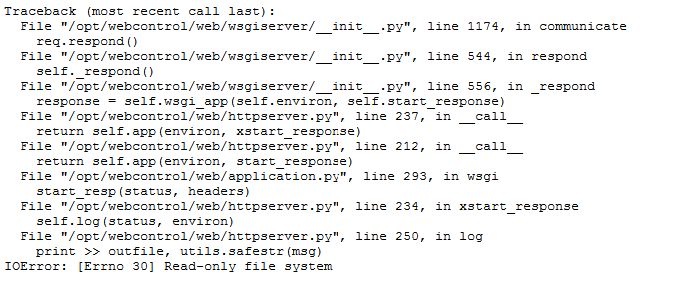
Figure 3
A PSN is also being issued to address the fault that causes the SSD to revert to "read only" mode due to a firmware defect. Other components and performance of the IP Office control unit are not impacted.
The corrective action is to install a Critical Patch (CP) on the UCM through the UCM WebControl Application. The Critical Patch can be found at http://support.avaya.com.
The PSN associated with this Technical Tip is PSN004257.
This corrective action should be performed on all Unified Communications Modules that meet the serial number and PCS level prerequisites. Failure to perform this corrective action will leave the UCM vulnerable to incorrectly lock into a 'read only' mode. There is a risk of data loss if the unit goes into read only mode if the procedure is not performed.
There are three situations that require that the Critical Patch be installed on the UCM.
UCM installed (no issue): If the serial number of the installed UCM falls within the range of potentially-affected units, Avaya recommends that the software fix is downloaded and installed on the UCM per the provided instructions.
UCM purchased but not yet implemented: Avaya recommends that the software fix be downloaded and installed on any existing current non-implemented UCM stock in your inventory.
UCM units that are received coming from Repair/Distribution due to a RMA/DOA replacement: Avaya recommends that software fix be downloaded and installed on all UCM's that are received from Repair/RMA/DOA replacement.
If your UCM is installed and is currently experiencing this issue the UCM must be replaced. Avaya recommends that our channel partners create an escalation ticket. Partners may elect to follow the RMA/DOA process, if necessary. Additionally, if the customer account has an IP Office Support Services (IPOSS) with Advanced Parts Replacement (APR) contract they can follow the documented IPOSS process.
When preparing a new UCM for field deployment you should follow the procedures for igniting the module services and install the current software release ISO image via a USB key before you perform the SSD 'read only' CP. The latest Service Pack must be applied before deployment. These procedures are outlined in the IP Office Unified Communications Module 9.0 Installation and Maintenance Guide (Document 16-601011 Issue 07g) and in the IP Office 8.1 Installation and Maintenance Guide (Document 15-601011 Issue 06g).
The SSD Firmware Update CP is used only for UCM's that are currently initialized and in use in the field. The CP does not affect the data stored on the SSD. However, Avaya recommends performing a back-up to a remote server if there is customer Voicemail or one-X Portal data residing on the UCM. This should be performed before proceeding with the installation of the SSD Firmware Update Critical Patch.
Note: Before this Critical Patch can be deployed, IP Office systems must on a minimum supported software release for R8.1 or R9.0. Please ensure the IP Office system is running:
9.0 Service Pack 2 or higher
8.1 Service Pack 7 or higher
To perform this firmware update patch you will need:
The SSDFWUpgrade-1.0.0-14.i686.rpm patch located on the Avaya support web site
Access to the UCM WebControl
The SSD Firmware Update Critical Patch does not affect the data stored on the SSD. However, Avaya recommends performing a back-up to a remote server if there is customer Voicemail or one-X Portal data residing on the UCM. This should be performed before proceeding with the installation of the SSD Firmware Update Critical Patch.
Launch the UCM WebControl and login as Administrator.
In the 'Settings' tab, load the .rpm file in the Applications Software Repositories by browsing to the .rpm file and then press the 'Add' button. See Figure 4 in Screen Shots section below.
In the 'Updates' tab under the 'Services' window install the new .rpm file by pressing 'Update'. See Figure 5 in Screen Shots section below.
Upon successful completion of the SSD Firmware Upgrade package the UCM will automatically power down. For cases where the SSD Firmware Upgrade is not required the installation of the .rpm files will not affect the system and the UCM will not power down. Once the UCM is powered back on you can see that the SSDFWUpgrade Version is up to date. See Figure 6 in Screen Shots section below.
The UCM can be restarted via the System Status Application (SSA) or by pressing the top button on the UCM module.
The success of the SSD Firmware package can be confirmed by viewing the 'Notifications' window on the WebControl Applications 'Home' tab. This will show one of four possible messages depending on the SSD version installed in the UCM.
'SSD Firmware not needed. SSD version is Ver7.03o' - In this case you are attempting to upgrade a UCM that is PCS10 or lower and the firmware that is on the SSD is already current.
'SSD Firmware not needed. SSD version is S5FAR031' - In this case you are attempting to upgrade a UCM that is PCS10 or lower and the firmware that is on the SSD is already current.
'SSD Firmware not needed. SSD version is Ver7.C3o.' - In this case the UCM was imaged with the correct firmware at the factory. The firmware that is on the SSD is already current.
'SSD Firmware upgrade successful. Power cycle was completed to finalize the changes'. - In this case your UCM was upgraded to the Ver7.C3o release.
'SSD Firmware upgrade failed'. In this case, the UCM should be replaced.
The Unified Communications Module (UCM) SSD Firmware Upgrade has been completed.

Figure 4 (9.0 Software)

Figure 4 (8.1 Software)
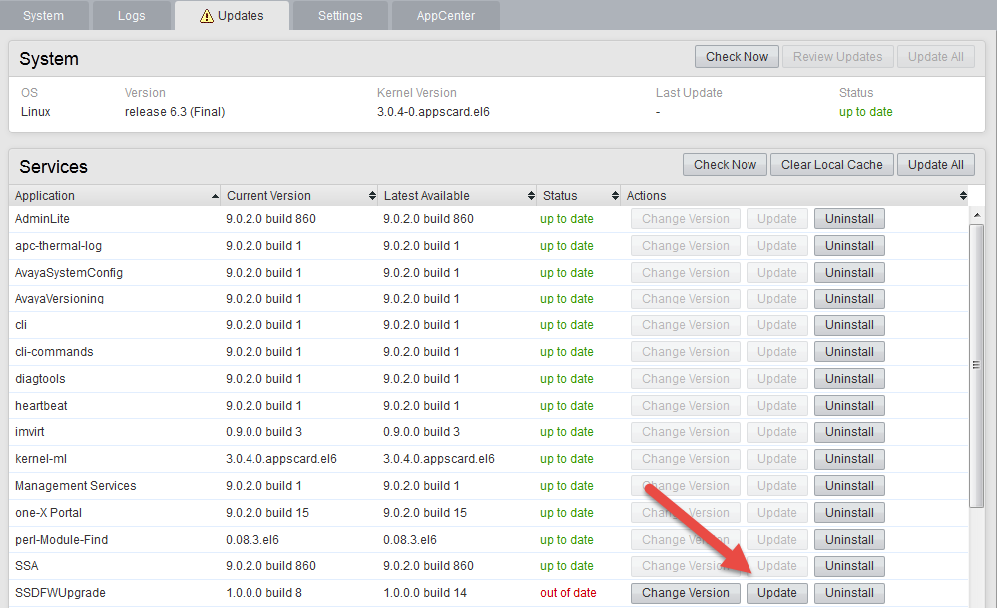
Figure 5 (9.0 Software)
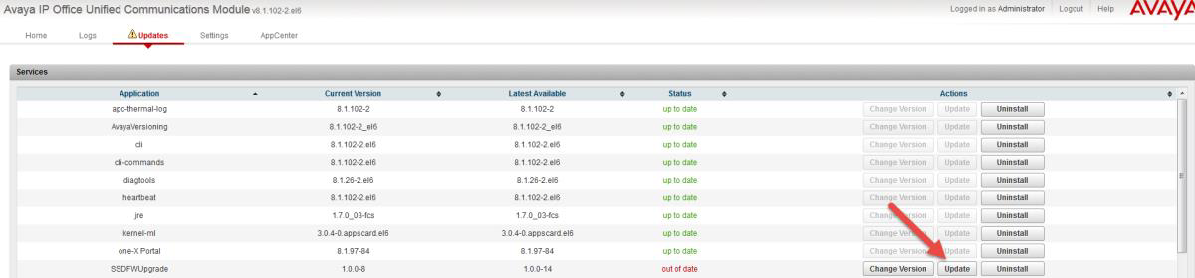
Figure 5 (8.1 Software)
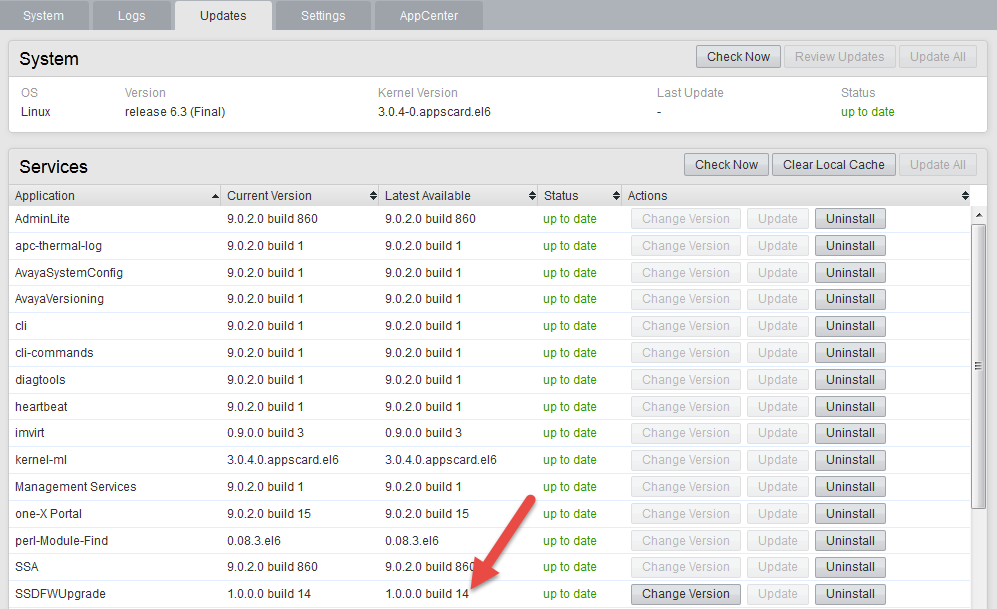
Figure 6 (9.0 Software)
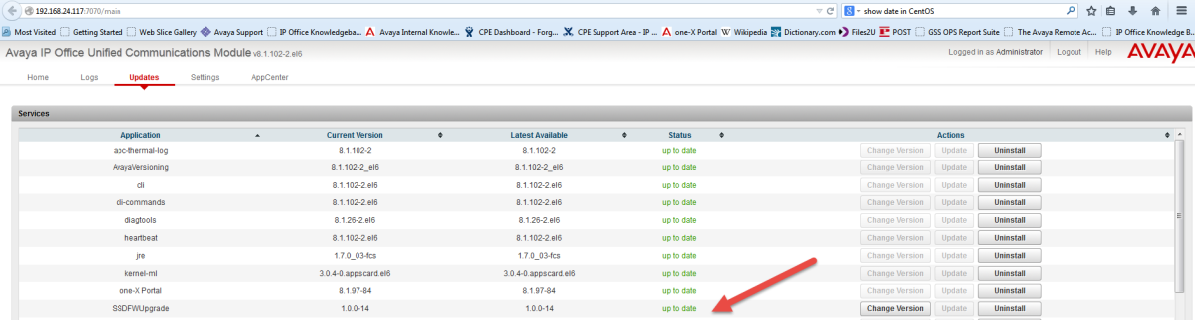
Figure 6 (8.1 Software)
What can happen if I choose not to install the SSD Firmware Upgrade?
The corrective action should be performed on all Unified Communications Modules that meet the serial number and PCS level prerequisites. Failure to perform this corrective action will leave the UCM vulnerable to incorrectly lock into a 'read only' mode and cause the Preferred Edition Voicemail to shut down. There is a risk of data loss if the unit goes into 'read only' mode if this procedure is not performed.
How long does the SSD Firmware Upgrade take to complete?
On most drives the upgrade takes less than 3 minutes to complete.
Is the SSD Firmware Upgrade service effecting?
Yes but this is limited to the UCM and services. The Voicemail Pro and the one-X Portal applications will have to be restarted. After the SSD Firmware Package completes the UCM will power down and must be restarted from the SSA or manually pressing the top button on the UCM Module. All other call processing continues during the SSD Firmware upgrade, the IP500v2 system unit does not need to be restarted for the Firmware upgrade to take effect.
The UCM is installed in an active IP500v2 and I cannot take the system down to check and see if the UCM meets the serial number and PCS prerequisites. Should I attempt to install the SSD Firmware Upgrade package anyway?
Yes. The script will determine if the SSD Firmware Upgrade is required. For cases where the upgrade is not required, the attempted installation of this upgrade package does not affect the system.
Can I use the upgrade.zip file instead of the full installation image (.iso) file to upgrade a UCM from 8.0 to either 8.1 or 9.0 or from 8.1 to 9.0?
No. You must use the full installation image (.iso) and the USB Initiator method to upgrade between major releases. The 'upgrade.zip' file can only be used to upgrade within the same release. For example, you can use the 'upgrade.zip' file to upgrade from 8.1(x) to 8.1(y).