If the only systems that you install are ones using IP Office standard modes, IP Office Manager can be set to automatically default the system to IP Office standard mode.
•! WARNING
The processes below require the IP Office system to reboot in order to apply any changes made. The reboot ends all current calls and services.
1.In IP Office Manager, select File | Preferences.
2.On the Preferences sub-tab, enable Default to Standard Mode.
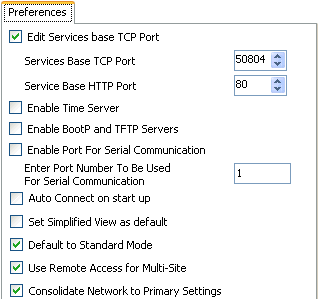
3.With this option enabled, when a configuration for a new or defaulted system running in IP Office Basic Edition is received by IP Office Manager, it will automatically be converted to a IP Office Essential Edition configuration.
4.! Important: IP Address Settings Default to Server
The conversion will set the DHCP mode to Server and the LAN addresses to their defaults of 192.168.42.1 and 192.168.43.1. Using IP Office Manager to change these settings to the required values.
5.This is a suitable time to begin initial configuration before sending the configuration back to the IP Office system to restart in IP Office Essential Edition.
•For a system to run in IP Office Essential Edition or IP Office Preferred Edition mode, its configuration must include an Essential Edition license. A system without this license will not allow any telephony functions until the license is added.
6.Sending the configuration back to the system restarts the system in IP Office Essential Edition mode.
