The log files are created at C:\Documents and Settings\Current User\Application Data\Avaya\IP Office\Avaya IP Office Plug-In for Microsoft® Outlook\Logging where <Current User> is the name of the user who is currently logged into Windows.
To configure logging:
1.In the top-right corner of the plug-in, click ![]() . Click Settings.
. Click Settings.
2.In the navigation pane, select Logging.
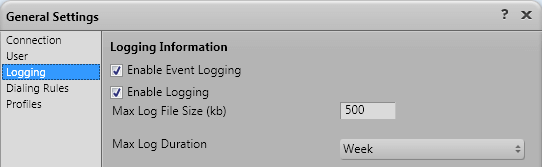
3.In the Logging Information section, you can
•Select the Enable Event logging option.
•Select the Enable Logging option.
•Specify the Max Log File Size (KB) to be allowed.
•Specify the Max Log Duration from the drop-down menu.
4.Click OK.
To access the log files:
1. Click Start > Run.
2. In the Run dialog box, type %appdata%\Avaya\IP Office\Avaya IP Office Plug-In for Microsoft® Outlook\Logging
3. Click OK.
