To configure the user settings:
1.In the top-right corner of the plug-in, click ![]() . Click Settings.
. Click Settings.
2.In the navigation pane, select User.
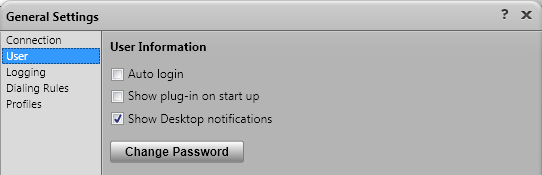
3.In the User Information section, set the settings as required:
•Auto Login
If Auto login is enabled, then Avaya IP Office Plug-in automatically logs into the one-X Portal server when the plug-in is started in Outlook.
•Show on Startup
If selected, the plug-in is automatically started whenever Outlook is started. Used in conjunction with Auto Login to both start and login to the plug-in whenever Outlook is started.
•Show Notification
When using Outlook, the plug-in show the user incoming calls, new voicemail messages and instant messages. However, if Outlook is minimized or not on top, the user does not see those messages. If Show Notification is enabled, additional notifications are shown in the Windows task bar.
•For each incoming calls or voicemail messages, a notification is shown in the taskbar. The notification includes controls to answer or ignore the call.
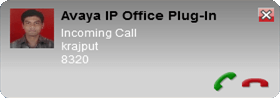
•For instant messages, a notification is shown only when someone starts a new chat session. Additional messages cause the Outlook in the task bar to blink. This behaviour resets when you clear the messages from the plug-in message box or close the message box.
4.Click OK.
