In an ad hoc conference, a user calls the different participants and then sets the call on a conference mode. The initiator of the ad hoc conference call is the conference host.
To start an ad hoc conference:
1.With a current call connected, either:
•Put the call on hold by clicking ![]() and make a second call. When answered, click
and make a second call. When answered, click ![]() .
.
•If another call arrives, click ![]() to accept the call. The existing call is automatically put on hold. Click
to accept the call. The existing call is automatically put on hold. Click ![]() to conference the calls together.
to conference the calls together.
2.The conference is started and shown in the call details tab.
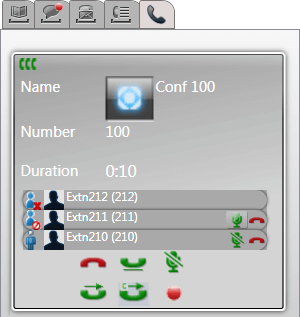
3.Since you started the conference, you are shown as the conference host by the ![]() . As the host, you can drop, mute and unmute any of the other participants in the conference using the icons next to their details.
. As the host, you can drop, mute and unmute any of the other participants in the conference using the icons next to their details.
To drop yourself from the conference:
1.Click the ![]() icon next to your name in the list of conference members. You are dropped from the conference.
icon next to your name in the list of conference members. You are dropped from the conference.
Conference Host Controls 
If you are the conference host, you can perform a range of functions as below.
To drop a party from the conference:
1.Click on the ![]() icon next to the name of the conference party that you want to drop. They are dropped and their icon changes to
icon next to the name of the conference party that you want to drop. They are dropped and their icon changes to ![]() .
.
To end the whole conference:
1.Clicking the ![]() icon at the bottom of the conference display.
icon at the bottom of the conference display.
To mute/unmute a party in the conference:
1.Click on the ![]() or
or ![]() icon next to the name of the conference party that you want to mute or unmute. The currently muted parties are shown by a
icon next to the name of the conference party that you want to mute or unmute. The currently muted parties are shown by a ![]() icon.
icon.
To mute/unmute all parties in the conference:
1.Click on the ![]() or
or ![]() icon at the bottom of the conference display. The currently muted parties are shown by a
icon at the bottom of the conference display. The currently muted parties are shown by a ![]() icon.
icon.
