In a meet me conference, all participants dial into a particular bridge number at a particular time. The owner of the conference bridge number is the conference host.
A meet me conference call provides features similar to an ad hoc conference. However, the active speaker in a meet me conference is indicated (![]() or
or ![]() >) and the conference host can lock and unlock the conference.
>) and the conference host can lock and unlock the conference.
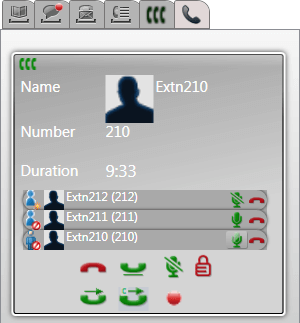
Conference Host Controls 
If you are the conference host, you can perform a range of functions as below.
To drop a party from the conference:
1.Click on the ![]() icon next to the name of the conference party that you want to drop. They are dropped and their icon changes to
icon next to the name of the conference party that you want to drop. They are dropped and their icon changes to ![]() .
.
To end the whole conference:
1.Clicking the ![]() icon at the bottom of the conference display.
icon at the bottom of the conference display.
To mute/unmute a party in the conference:
1.Click on the ![]() or
or ![]() icon next to the name of the conference party that you want to mute or unmute. The currently muted parties are shown by a
icon next to the name of the conference party that you want to mute or unmute. The currently muted parties are shown by a ![]() icon.
icon.
To mute/unmute all parties in the conference:
1.Click on the ![]() or
or ![]() icon at the bottom of the conference display. The currently muted parties are shown by a
icon at the bottom of the conference display. The currently muted parties are shown by a ![]() icon.
icon.
To lock the conference:
1.Click on the ![]() icon at the bottom of the conference display. The icon changes to
icon at the bottom of the conference display. The icon changes to ![]() and no other users can join the conference whilst it is locked.
and no other users can join the conference whilst it is locked.
To unlock the conference:
1.Click on the ![]() icon at the bottom of the conference display. The icon changes to
icon at the bottom of the conference display. The icon changes to ![]() .
.
