If your telephone system has a Voicemail Pro voicemail system attached, you are able to record calls.
•By default, the caller will hear a call recording warning. If you bring other parties into a call that is being recorded, for example by starting a conference, the warning will be heard again. Your system administrator can switch off the call recording warning message. However, doing this can be prohibited or subject to legal requirements.
•By default the recording is placed into your own voicemail mailbox. Your system administrator can change the mailbox into which your call recordings are placed.
•The recording will continue while you are connected to the call. If you transfer the call to another user or number, the recording ends.
To start call recording:
1. Using the ![]() Calls gadget on the Main tab, select the call tab for the connected call. It will be the tab with two connected handset
Calls gadget on the Main tab, select the call tab for the connected call. It will be the tab with two connected handset ![]() icon on the right.
icon on the right.
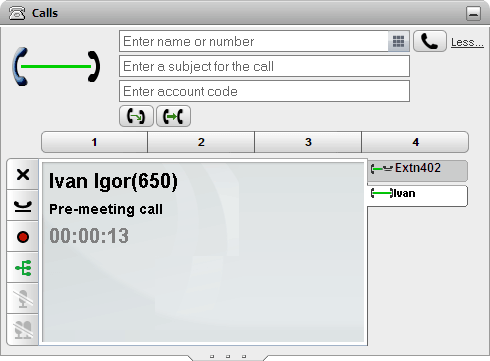
2. To start recording the call, click on the ![]() record button on the right. If the button is displayed as a
record button on the right. If the button is displayed as a ![]() icon then recording is not available for some reason.
icon then recording is not available for some reason.
3. Once recording has started the button changes to a ![]() icon. Click on this to end recording. Call recording also automatically stops if you park, transfer or turn the call in to a conference. If you hold the call, call recording is paused while the call is on hold.
icon. Click on this to end recording. Call recording also automatically stops if you park, transfer or turn the call in to a conference. If you hold the call, call recording is paused while the call is on hold.
