





| Using Voicemail |






|
|
Accessing Your Mailbox and Messages |
Your system administrator can also configure other methods of access including access to your mailbox from other phones.
Accessing Your Mailbox
| 1. | Press an idle intercom or call appearance button and dial 777. |
| • | To access your mailbox from another extension, dial 778 and enter your own extension number when asked which mailbox you want to access. |
| 2. | If your mailbox has an access code set, you will be prompted to enter it. Enter your access code. |
| 3. | You will hear a prompt telling you how many messages you have. If you have any new messages the voicemail system will start playing your new messages. |
| 4. | You can use the controls indicated below to manage your mailbox and messages. |
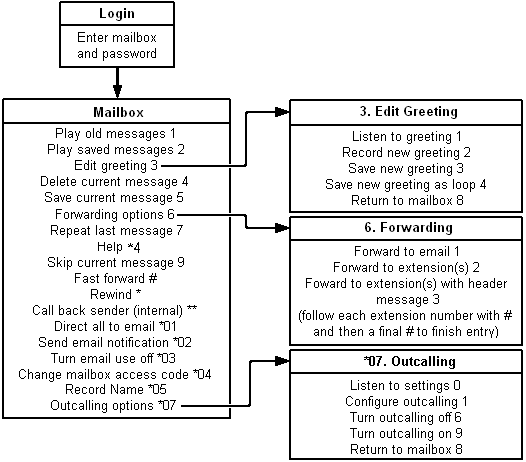
IMPORTANT
Once a new message has been listened to, it is marked as 'old' and is automatically deleted after 24 hours. If you do not want the message deleted, you must mark it as 'saved' by pressing 5 while listening to the message.
© 2011 Avaya LLC
- Issue 3.a.-
14:26, 21 February 2011
(accessingyourmailbox.htm)
Performance figures, data and operation quoted in this document are typical and must be specifically confirmed in writing
by Avaya before they become applicable to any particular order or contract. The company reserves the right to
make alterations or amendments at its own discretion. The publication of information in this document does not
imply freedom from patent or any other protective rights of Avaya or others.
All trademarks identified by (R) or TM are registered trademarks or trademarks respectively of Avaya LLC. All other
trademarks are the property of their respective owners.
Last Modified: 14/02/2011