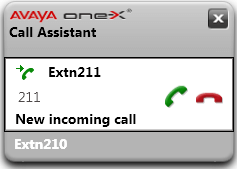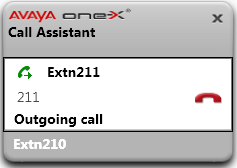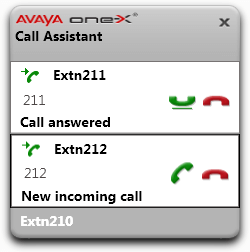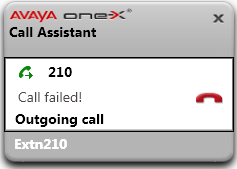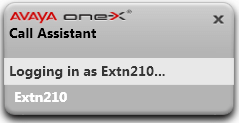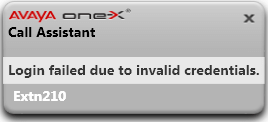When you make and receive calls, the one-X Call Assistant displays the call progress. The system displays the name or only the number of the party at the other end of the call.
|
Incoming Call•When you have a call waiting to be answered, the one-X Call Assistant displays the details of the caller. Click Answer to answer the call. When you answer a call the system, if you enable screen pop up the system closes the existing one-X Portal window and opens a new one. •To dial using the hot keys, press the Tab key, until the system highlights the answer button |
|
Connected Call•The system displays this message when the call is connected. •To place a call on hold or to retrieve a call on hold using the hot key, press the Tab key, until the system highlights the hold/retrieve button |
|
Outgoing CallWhen you make a call, using your phone, one-X Portal or one-X Call Assistant, the system displays the details of the call progress. You can use the Drop option to end attempt. •To drop the call using hot keys, press the Tab key, until the system highlights the drop button •For some types of external calls, for example analog phone lines, the system cannot detect the progress of the call and so displays the call as connected even though the call may still be ringing. |
|
Multiple CallsThe pop-up allows you to handle multiple calls, for example if an additional call arrives whilst you are already connected on a call. |
|
Failed Call•This message indicates that the call attempt failed for some reason. |
|
Logging In•The system displays this message when one-X Call Assistant starts and is logging in to the one-X Portal server to send and receive information about your calls. |
|
Login Failed•The system displays this message if one-X Call Assistant can connect to the one-X Portal server but the user name or password details do not match your settings for a one-X Portal login. •Right-click |