You can log in to one-X Portal using Avaya IP Office Plug-in.
To login:
1.Start your Outlook.
2.In the toolbar, select Add-Ins and click Avaya IP Office Plug-in. The Login dialog box is displayed.
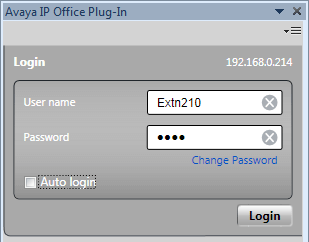
3.Enter your one-X Portal user name and password. The menu also lets you change a password, see Changing Your Password.
4.To automatically login next time you start the plug-in, select Auto login. You can also select to start and display the plug-in automatically whenever your start Outlook, see User Settings.
5.Click Login.
•Auto-Update
If a newer version of the plug-in software is available from the portal server, you will be prompted to install it. Note that if you select Yes it may be necessary to also restart Outlook. You can select Later to skip installing the update at this particular time. However that will mean that some features may be unavailable until the update is installed.
6.The plug-in main screen displays the list of contacts.
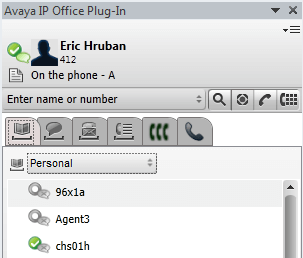
To ensure that you receive the notifications from the server you need to have administrator privileges on the PC and have selected Show Notifications in the plug-in user configuration.
To run Outlook as an administrator:
1. Locate the Outlook.exe file. Typically, it is located in My Computer > C: > Program Files > Microsoft Office > Office14.
2. Right click Outlook.exe file and select Run as administrator.
To always run Outlook as an administrator:
1. Right-click Microsoft Office Outlook and select Properties.
2. Select the Compatibility tab.
3. In the Privilege Level section, select Run this program as an administrator.
4. Click OK.
