The text boxes and buttons at the top of the ![]() Calls gadget can be used make a call.
Calls gadget can be used make a call.
To make a call from the Calls gadget:
1. Using the text box at the top of ![]() Calls gadget, enter a number.
Calls gadget, enter a number.

•For external calls, remember to add any external dialing prefix used by your telephone system.
•You can also enter a name. If it matches a contact in your Personal or System directory, the primary phone number stored with that contact will be dialed.
•You can also add a subject and or an account code to a call. Click on More.... Use the additional text boxes to enter the required information. To hide the text boxes again, click on Less....
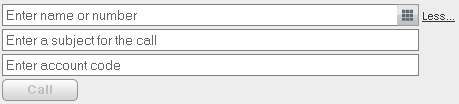
•If you enter a subject it will be added to the call details. If you are calling an internal user, it is displayed on their phone or in their one-X Portal call display.
•If you enter an account code, it will be included in the call log details output by the telephone system after the call. For some users, entry of a valid account code is required to make external calls.
2. When the details are set as you require, click the ![]() button. If you already have another call in progress, that call is automatically put on hold.
button. If you already have another call in progress, that call is automatically put on hold.
•The progress of the call is displayed on a tab in the ![]() Calls gadget. If the call fails, the gadget displays a reason for the failure if known.
Calls gadget. If the call fails, the gadget displays a reason for the failure if known.
•When calling an internal user, if they do not answer you can set a ringback to call you when they end their current or next call.
