The Calendar View shows your scheduled conferences in a traditional appointment book style. It includes conferences of which you are the host (shown in red) and conferences to which you have been invited (show in blue).
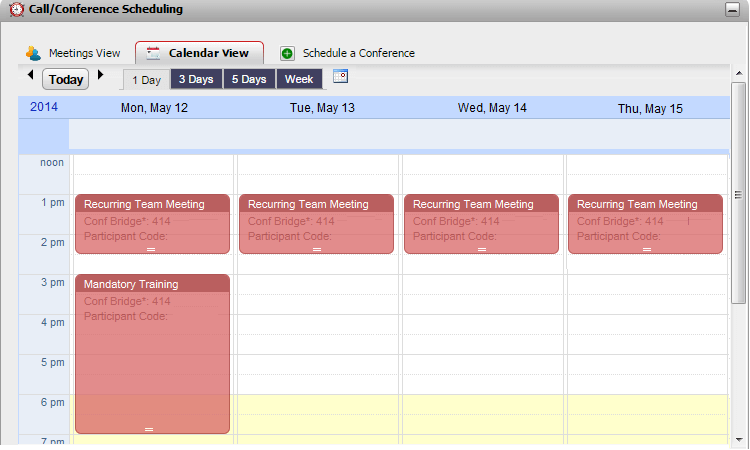
To view your conferences:
1.On the Main tab, click on the ![]() Call/Conference Scheduling gadget.
Call/Conference Scheduling gadget.
2.Select Calendar View.
•Conferences You Host
Conferences of which you are the host are shown in red.
•Other Conferences
Other conferences to which you have been invited are shown in blue.
To change the time span shown:
1.In the Calendar View, click on the required time span for displayed conferences. The options are 1 Day, 3 Days, 5 Days or Week.
•You cannot use this option on recurring conferences.
To view a particular date:
1.In the Calendar View, adjust the date shown as follows:
•Click the ![]() and
and ![]() icon to move forward or backwards in time.
icon to move forward or backwards in time.
•Click on the ![]() icon to select a particular date to display.
icon to select a particular date to display.
•Click on Today to display the current date.
To view your conferences as a simple table:
1.Click Meetings View. See Viewing Your Meetings.
