You can add up to five groups in your personal directory in addition to the default All group. Personals contact can be listed in more than one group.
When editing the personal contact select the group in which the personal contact is listed.
Note: You cannot add, rename or delete a group named Outlook in the personal contacts group. For more information, see Outlook group and Outlook contact synchronization.
To add a personal contacts group:
1.Select the Personal tab in the ![]() Directory gadget.
Directory gadget.
2.Click the ![]() add icon.
add icon.
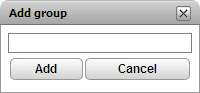
3.Enter a name for the new tab.
4.Click Add. The system displays a new tab in the Personal directory.
To rename a group:
1.In the personal directory tab, select the group
2.Click ![]() edit. The system displays Edit group dialog box.
edit. The system displays Edit group dialog box.
3.Type the new the name in the text box.
4.Click Modify.
To delete a group:
1.In the personal directory tab, select the group.
2.Click ![]() Delete.
Delete.
3.Click Yes, to confirm that you would like to delete the group.
