When you schedule a meet me conference, the system will send various types of notification to conference participants.
•Email Notifications
It sends an email to all the invited parties for which it has a known email address set in the telephone system. The system also sends an updated email whenever a scheduled meeting is changed or canceled. Note that the one-X Portal conference scheduler does not know about and reflect user acceptance, rejection or deleting of conference invites in their own Outlook calendars. If Outlook users see a warning "Meeting cannot be found in Calendar" when they attempt to accept the meeting, see Accepting Email Meeting Notifications.
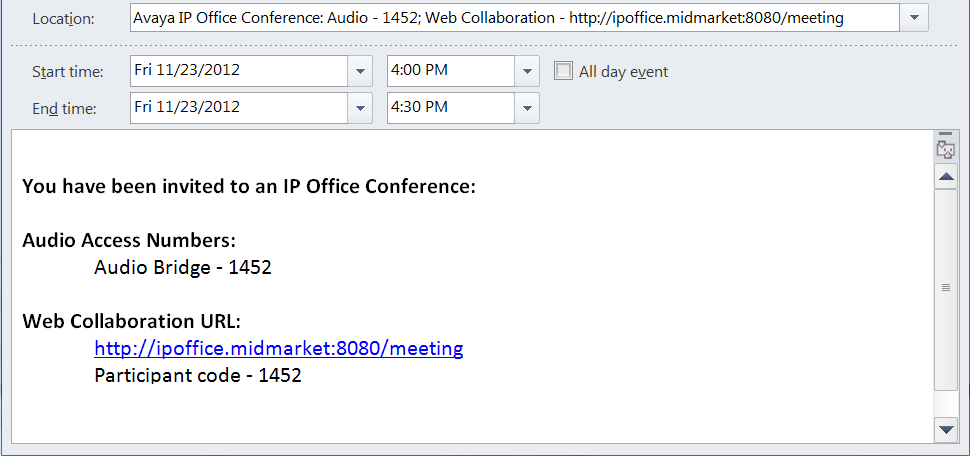
•Telephone Notification
The system can call the conference participants when the conference starts. That includes you if you scheduled the conference. The call attempt lasts for 2 minutes. This option is enabled by selecting the Auto-Invite option in the conference settings.
•Instant Messaging Notifications
Also, for those invited parties who are logged in to one-X Portal instant messaging, it will send an instant message. The system also sends an instant message whenever a scheduled meeting is changed or canceled and when the conference starts. You can choose not to receive these notification, see below.
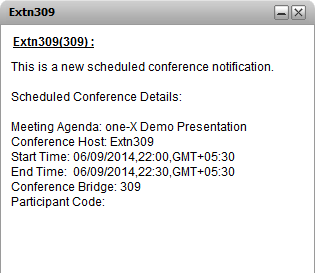
To switch conference notifications on/off:
1.Select the Configure tab and click on Notification.
2.Your scheduled conference notifications are controlled by the Enable Conference Scheduling Pop-up Notifications setting.
3.Change the setting as required and click Save.
