This menu is accessed by selecting System and then Trunks from the menu bar. This table list the trunks installed in the system. It does not include SIP trunks. For most trunk types, various trunk settings can be accessed by clicking the View Details option next to the trunk entry.
For trunks that support multiple channels, the individual channel settings can be accessed by selecting the trunk in the table and then clicking on the ![]() edit icon in the Channel Setup panel on the right. Similarly, for trunks that support DID or ICLID.
edit icon in the Channel Setup panel on the right. Similarly, for trunks that support DID or ICLID.
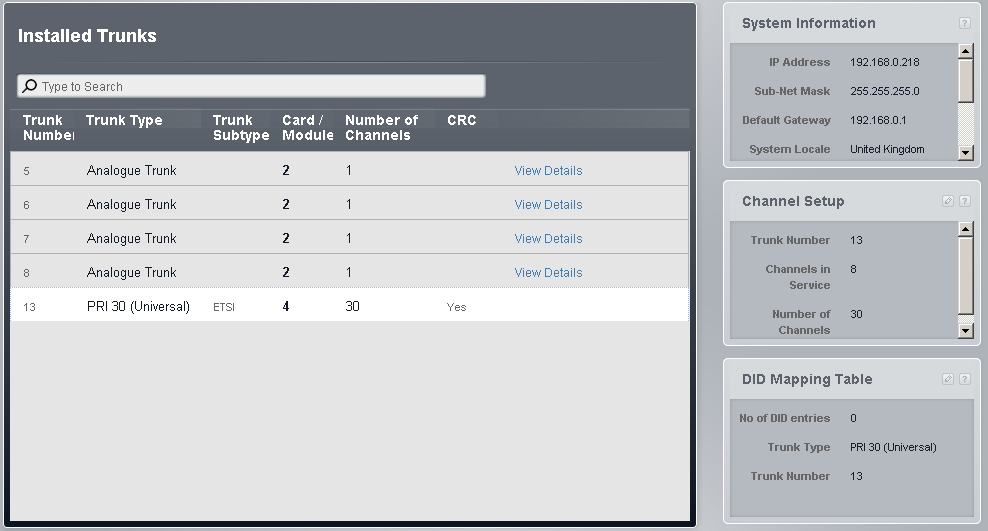
Installed Trunks
•Trunk Number: Information only, not editable.
•Trunk Type: Not Editable
This value indicates the type of trunk. The menu fields and sub-menus will vary depending on the Line Type.
•Trunk Subtype
The option is used with non-analog trunks. There are cases where the trunk sub-type can be changed.
•For trunks provided by IP500 BRI trunk cards, the trunk subtype is fixed as ETSI.
•For trunks provided by IP500 PRI-U trunk cards, the trunk sub-type depends on the system's region.
•In North American locales, the Trunk Type is shown as PRI 24 (Universal) and the Trunk Subtype can be set to either PRI or T1.
•In non-North American locales, the Trunk Type is shown as PRI 30 (Universal) and the Trunk Subtype is fixed as ETSI.
•Card/Module
Indicates the card slot or expansion module being used for the trunk device providing the line. 1 to 4 match the slots on the front of the phone system from left to right. Expansion modules are numbered from 6 upwards.
•Number of Channels
This field is shown only for ETSI PRI trunks. The setting can be changed by double clicking on the entry, selecting the value required and then clicking Save. For other types of PRI trunk, the service status of channels can be accessed through channel setup.
•CRC
This field is shown only for ETSI PRI trunks. The setting can be changed by double clicking on the entry, selecting the value required and then clicking Save.
•View Details
This option is used to access additional trunk details. The range of details depend on the trunk type. This option is not shown for ETSI PRI trunks.
Displaying Trunk Details
Additional settings are available for most trunk types. To view those settings, click on the View Details option next to the trunk.
Changing the Trunk Type
The trunks provided by an IP500 PRI-U card installed in a North American system can operate in either T1 or PRI mode. To change the current mode, double click on the trunk entry in the list and select the required trunk subtype. The change must then be saved and the system rebooted.
Setting Up Trunk Channels
Non-analog trunks support multiple channels. The number of channels depend on the trunk type and its sub-type. Each channel can have its own call routing settings.
1.Click on the trunk in the trunk list. A summary of the trunk's channels is shown in the Channel Setup box on the right.
2.Click on the ![]() edit icon in the Channel Setup box.
edit icon in the Channel Setup box.
Setting Up DID Mapping
Incoming calls on a trunk channel can include addition information that the system can use for call routing. This allows the call to override the settings of the particular trunk channel on which it arrived and is done through the trunk's DID Mapping table.
1.Click on the trunk in the trunk list. A summary of the trunk's DID entries is shown in the DID Mapping Table box on the right.
2.Click on the ![]() edit icon in the DID Mapping Table box.
edit icon in the DID Mapping Table box.
DID Mapping Table
This menu is accessed by selecting a trunk in the trunk's list and then clicking the ![]() edit icon in the DID Mapping Table box on the right.
edit icon in the DID Mapping Table box on the right.
DID call mapping can be used on all trunk types except analog and SIP (SIP trunks use can use Call-by-Call routing which is similar). When used, incoming calls that include DID and or ICLID digits are checked for a match in the trunks DID mapping table. If a match is found, it is used. This overrides the Coverage Destination settings of the trunk channel on which the call was received. In addition, calls routed by DID mapping are not affected by the phone system being put into night service.
•For systems running in Key mode, DID call mapping can be used in addition to the Coverage Destination settings of a trunk channel and only overrides the trunk channel's settings if a match is found.
•For systems running in PBX mode, DID call mapping overrides all trunk channel call routing settings. A default entry, that matches any calls for which there is no other specific match, is added to the DID call mapping settings of every trunk. The default entry cannot be deleted and has the Operator group as its fixed destination.
•Default DID Routing
If the system is in Key system mode and no match is found, the call is routed to the first extension in the system. If the system is in PBX mode and no match is found, the call is routed to the Operator group.
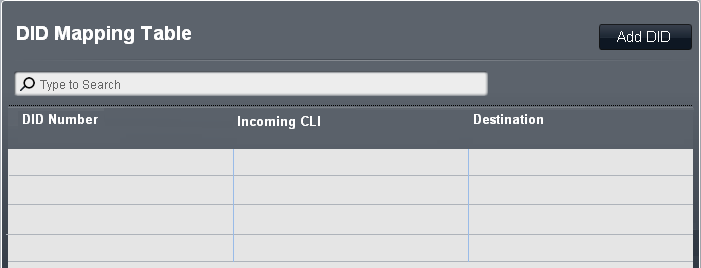
•DID Number
If the incoming DID of a call on the trunk matches the DID set here, it will be routed to this destination. The system supports up to 4 digits DID (additional digits after the first 4 are ignored). Leave blank if only CLI matching is required.
•Incoming CLI
If the incoming caller number on the trunk matches the Incoming CLI set here, it will be routed to this destination. Leave blank if only DID matching is required.
•Destination
When this field is selected, the drop down list allows selection of the destination for matching calls. The options differ depending on whether the system's Mode is set to Key or PBX.
•Extension |
|
•Phantom Extension |
|
•Hunt Group |
|
•Calling Group |
|
•Operator Group |
|
•Voicemail |
|
•76: Modem |
|
•Auto Attendant |
Channel Setup
The menu is accessed by selecting the trunk in the trunks list and then clicking on the ![]() edit icon in the Channel Setup box on the right.
edit icon in the Channel Setup box on the right.
The menu that appears and the options in the menu will depend on the trunk type.
