The lower part of the calls gadget displays call details.
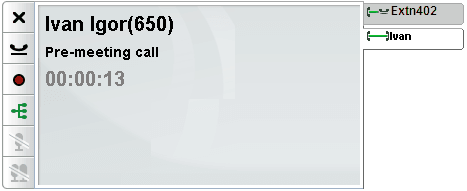
Call Tabs
The call tabs on the right show a tab for the current connected call and one for each held and or alerting call. Each tab has a call status icon its call and the caller's number or associated name.
•You can click on the tabs to select which call's details are shown in the center panel without affecting the currently connected call.
•When a new calls arrives, its tab is automatically selected in order to show the new calls details. Similarly when you make a new call its tab is automatically selected.
Call Buttons
The buttons shown on the left are used to perform actions on the call whose details are currently shown in the center panel, ie. the selected tab. The buttons are grayed out when not useable.
Call Details
The calls details in the center panel show the following from top to bottom:
•Caller Name and Number
The top row shows the caller number. If the telephone system is able to associate a name with the number, it will display that name and then the number in brackets. The telephone system can associate a name by matching the number to entries in its directory or your directory.
•Transferred Call
If a call has been transferred, the name of the caller being transferred is shown followed by the source of the transfer in brackets.
![]()
•Forwarded Call
If a call has been forwarded to you, the name of the caller is shown followed by > and the name of whoever forwarded the call to you. This is also used for hunt group calls, showing the caller and the hunt group.
![]()
•Hunt Group Call
A group call shows the caller details followed by > and the name of the group handling the call.
![]()
•Returning Call
A < followed by the caller details indicates a call returning to you for some reason such as being held or parked for too long. It may also indicate a callback you set from the phone or ringback set through the portal, in which case when you answer the system will then call that user.
![]()
•Call Subject
This row is only present if a subject has been associated with the call. The call subject is also known as the 'call tag'.
•A subject is a short text message that can be associated with a call. If there is a subject associated with the call, it is displayed. Depending on the phone being used, the subject is also displayed on the phone.
•You can use the one-X Portal to enter a call tag when making a call or transferring a call. The tag is seen by you and also by the other party if they are another internal user and have a suitable phone or are also using one-X Portal.
•The telephone system can also add a subject to a call if configured by your system administrator.
•Account Code
This row is only present if an account code has been associated with the call.
•If there is an account code associated with the call, it is displayed.
•You can use the one-X Portal to set an account code when making a call or transferring a call. You can also add an account code during a call, see see Adding an Account Code.
•The telephone system can automatically associate an account code with a call based on the caller's number.
•Call Timer
When you make a call the system starts the call timer. When that call is answered, the call timer is restarted and continues until you end or drop the call. For calls on an analogue telephone line, the timer does not restart when the call is answered.
