You can use the Call/Conference Scheduling gadget to schedule a future conference. When you have scheduled the conference, the system sends conference notifications to the invited parties.
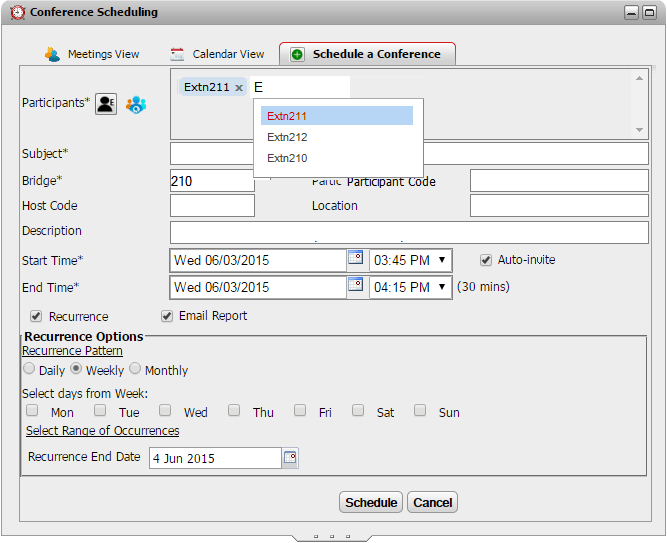
This tab is also used by the Calendar View and Meetings View tabs when you select to edit an existing conference.
•Conference Resources
You can schedule meet me conferences. However, the system cannot reserve and guaranteed resources for those conferences. When scheduling or changing a conference, if the system determines from the other already scheduled conferences that it will not have sufficient capacity at the time for your conference, it displays a warning.
To schedule a conference:
1.On the Main tab, click on the ![]() Call/Conference Scheduling gadget.
Call/Conference Scheduling gadget.
2.Select the Schedule a Conference tab.
3.In the Participants section, enter the people you want invited to the call. As you type, the portal will show matches from the directories, select a match to complete the entry. You can add a whole group from your personal directory by typing the group name.
•To add an external contact who is not currently in the directory, click on the ![]() icon and enter their details.
icon and enter their details.
•To search for a directory contact click ![]() . Enter the name you want to match and search within the list of personal and system contacts. Click on one of the matches to add it to the participants.
. Enter the name you want to match and search within the list of personal and system contacts. Click on one of the matches to add it to the participants.
4.Enter a Subject that summarizes the reason for the meeting.
5.The Host Code and Participant Code fields automatically match your conference PIN. However, if required, you can change them.
6.In Location, set a note for the physical location of any physical meeting that is occurring in parallel with the audio conference.
7.In Description, enter any additional details for the conference.
8.Set the date and times for the start of the conference and for the end of the conference.
9.If you want the server to call the participants at the start of the conference, select Auto-Invite.
10.If you want the conference to repeat at regular intervals, select Recurrence and set the frequency for the repeat conferences and when the repeats should end.
•Recurrence Pattern
This field allows you to select the frequency of each repeated conference.
•Daily
When selected, the additional options for either Every Day or Every Week Day are available.
•Weekly
When selected, you can then select which days of the week the meeting should occur.
•Monthly
When selected, you can select the day of the month (by date) and how many months between repeats.
•Select Range of Occurrences
This field allow you to set the date when the recurring conferences should end.
11.As the conference host you can have a conference report emailed to you when the conference ends. To do this select Email Report.
12.Click Schedule.
11.The scheduler displays a summary and ask you to confirm the meeting.
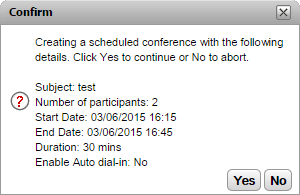
12.Click Yes.
•If the system determines from the other already scheduled conferences that it will not have sufficient capacity for all your conference invitees, it displays a warning. You can select whether to still book you conference or return to change its setting.
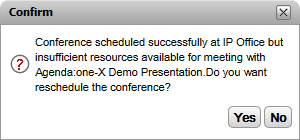
13.Click Close. The scheduler sends out conference notifications to the participants.
